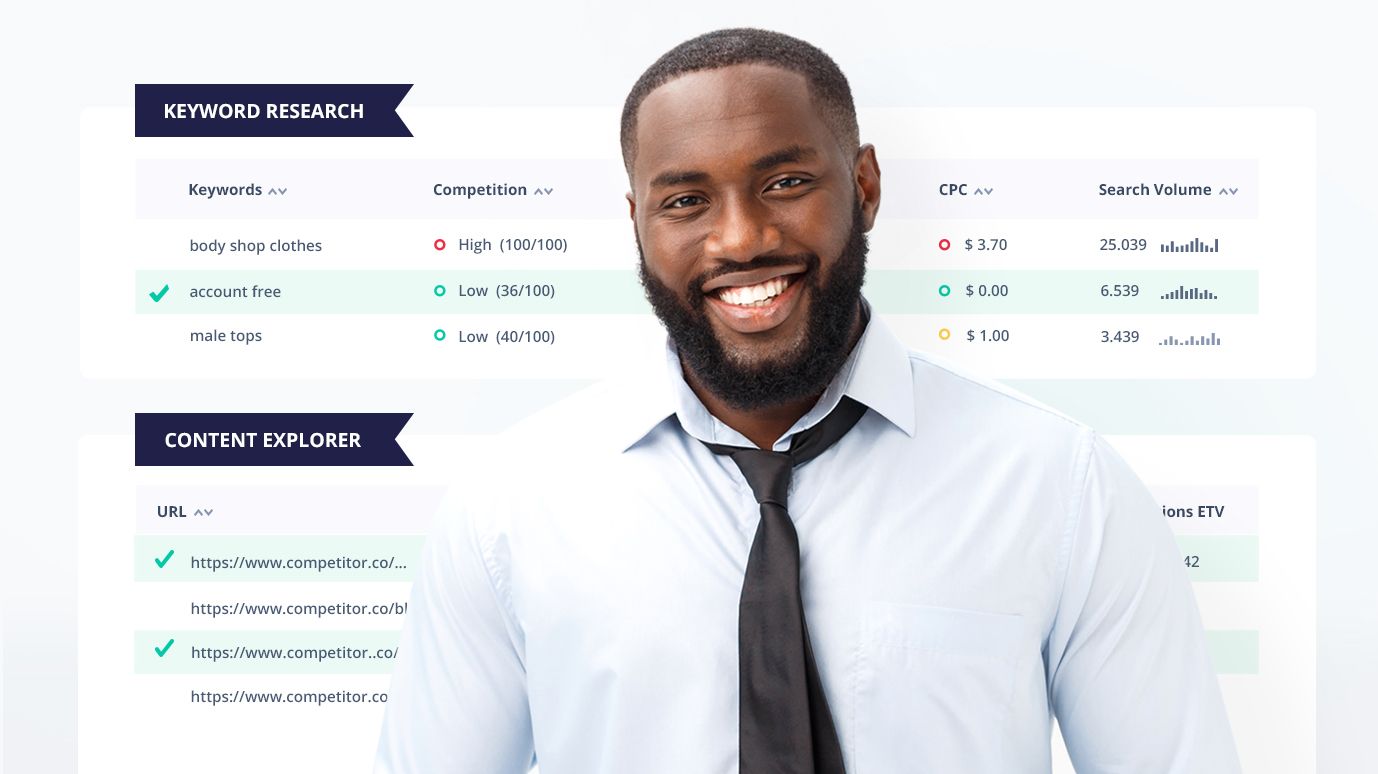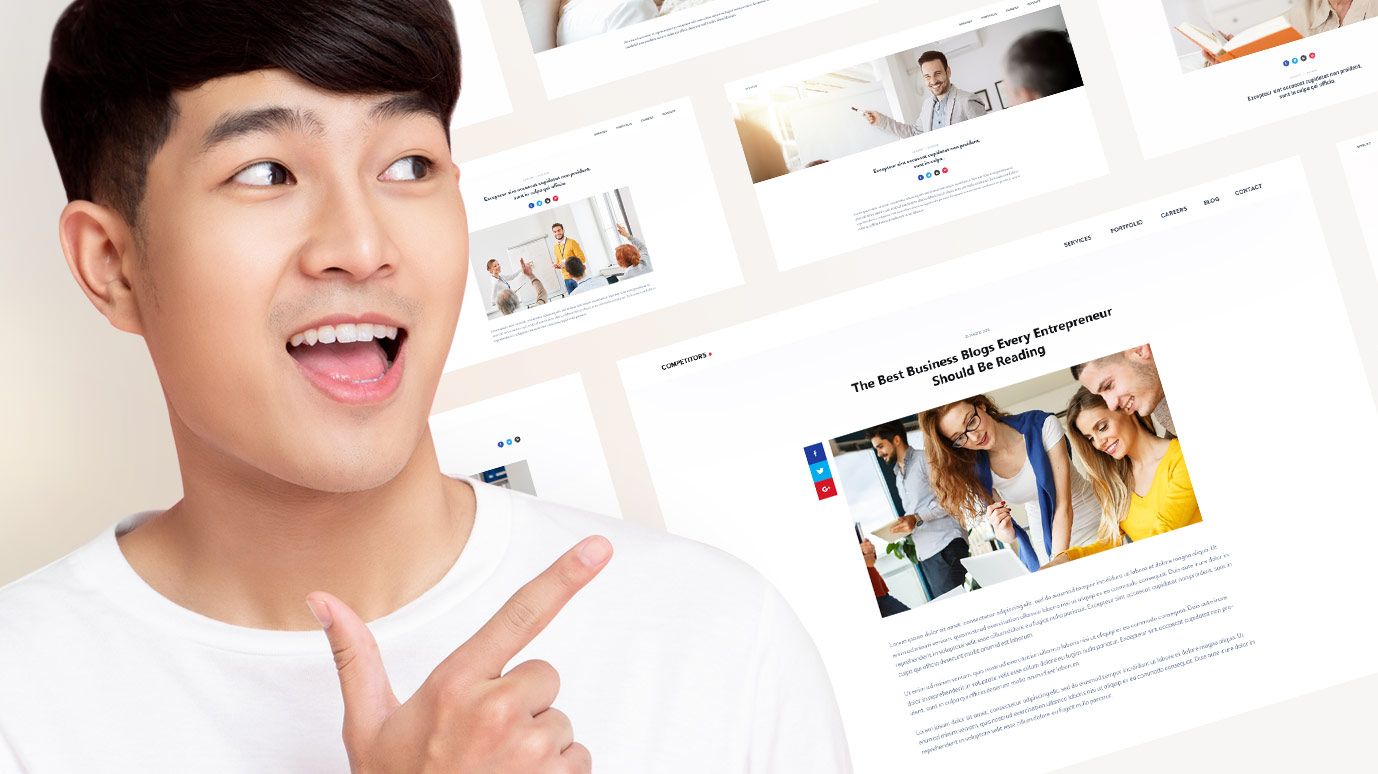
 5 min read
5 min readHow to find the most popular articles on a website?
Some websites are hugely successful and others are not. At first glance, it can be difficult to distinguish one from the other.
Detailed information on website traffic is available only to website owners or administrators. It is not publicly available and businesses are reluctant to share it.
However, there are some tricks and tools that can help you check the traffic of any website. After reading this article, you’ll be able to get answers to the following questions:
- How popular is my website?
- How to check my competitors’ website popularity?
- How to steal traffic from my competitors?
We’ll show you some awesome SEO tricks and introduce you to the basic ideas related to content analysis.
Let's start with the basics.
How can you tell how popular a website is?
The most effective way to determine a website's popularity is to analyze it with an SEO checker. You can easily create a report with estimated traffic on a selected website.
For example, in Seodity, you do it by going to the Content Explorer panel and adding URLs of websites that you want to compare.
Suppose you want to launch a new website. If you want to start a new media outlet, you can prepare a list of your competitors. Here is a domain comparison of Forbes, New York Times, and Fox News.
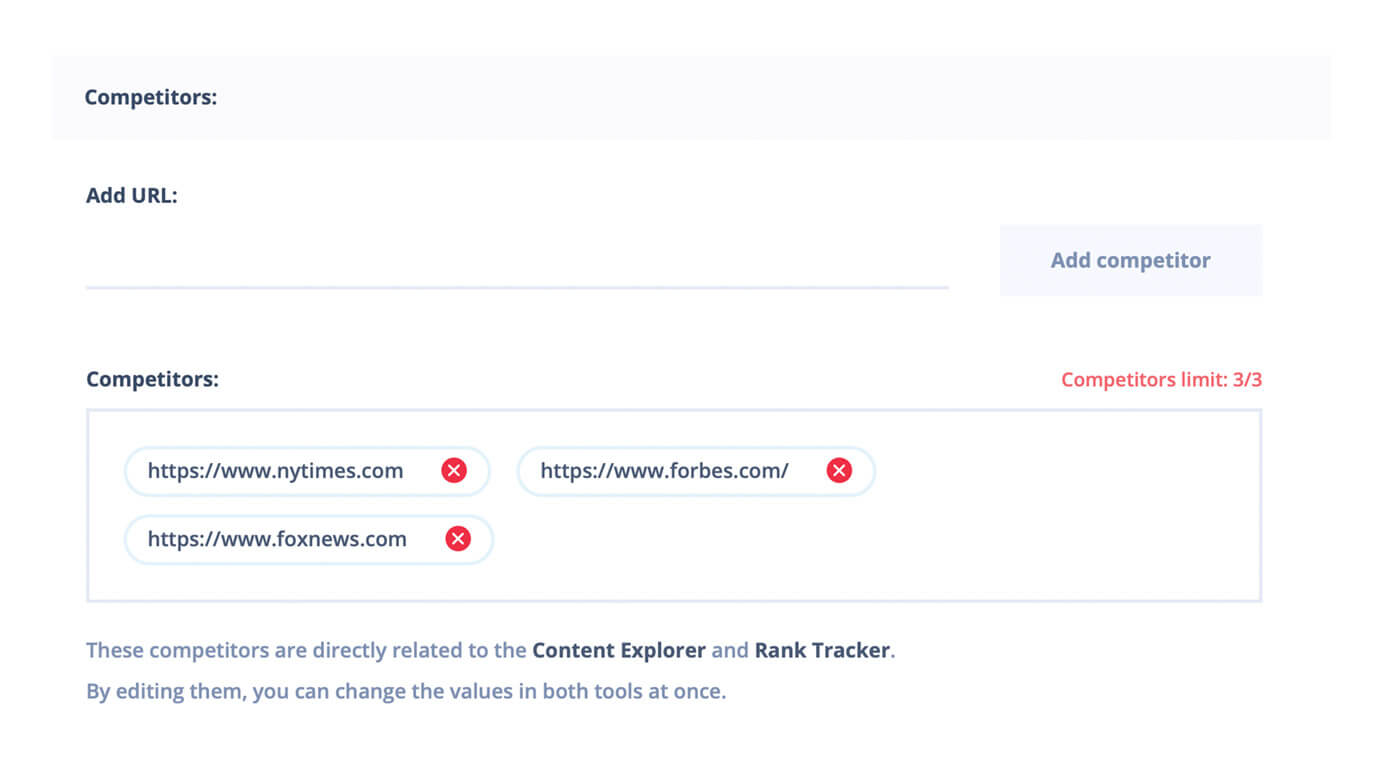
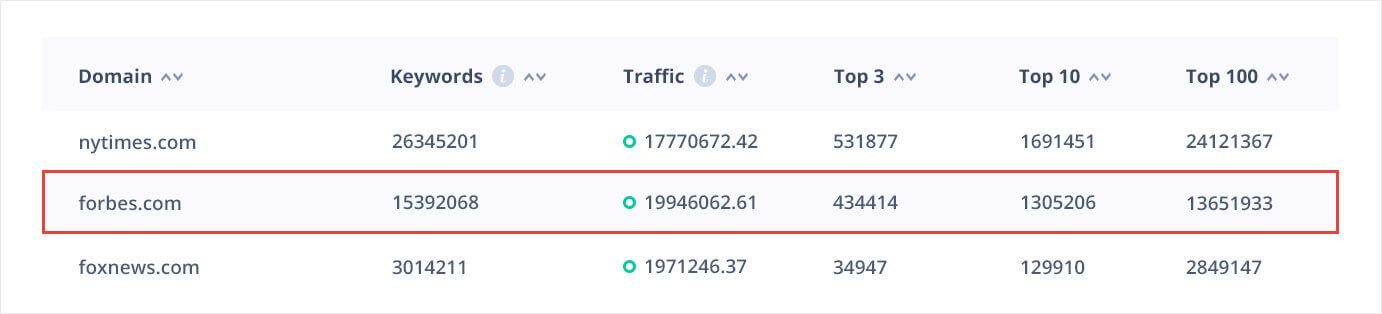
We can see that the total traffic on forbes.com is slightly higher than the other two outlets.
The Content Explorer section allows you to find which subpages are most effective in generating website visits.
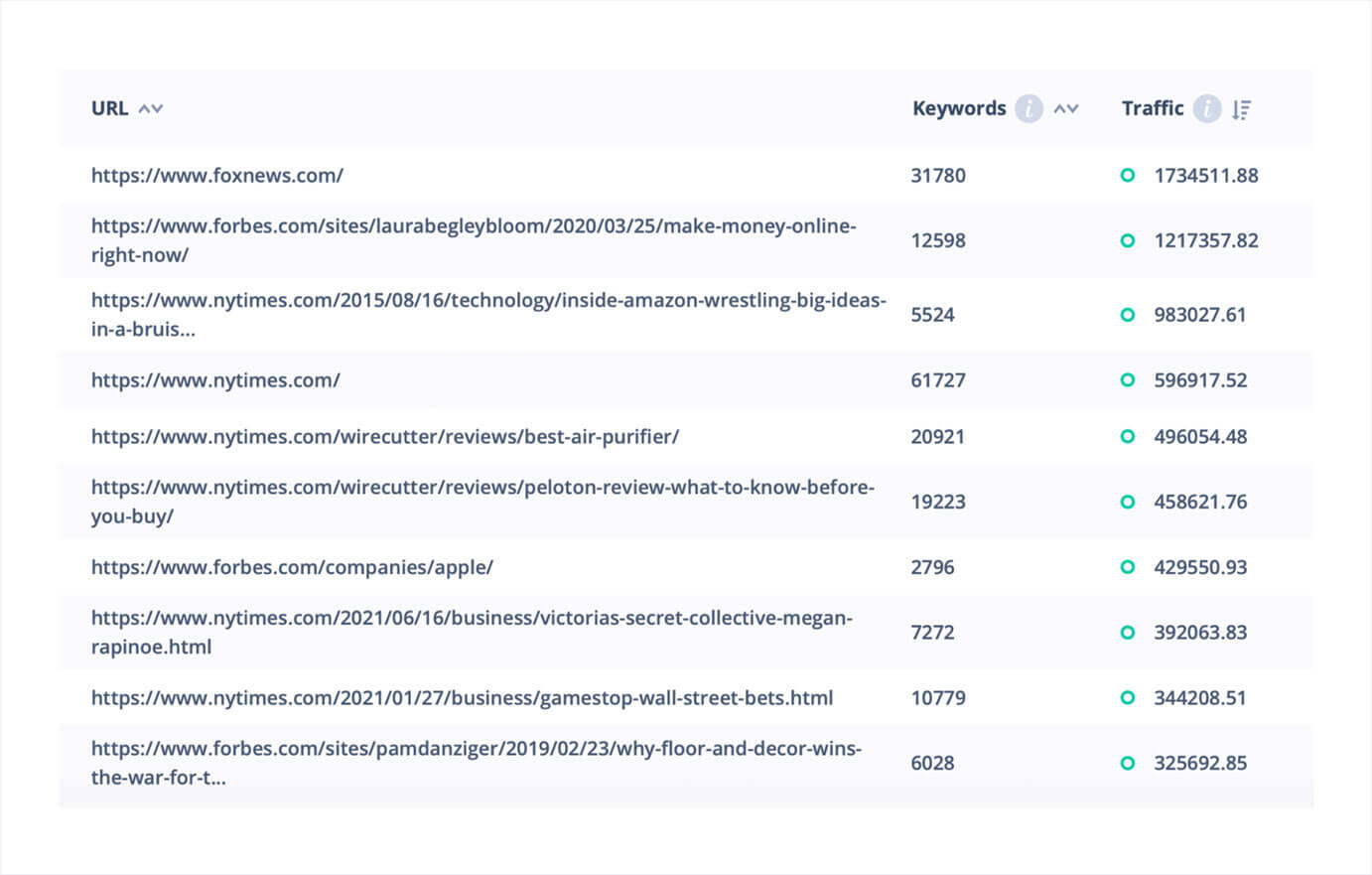
As you can see, some of them are simply home pages, but among the most visited you will also find individual articles.
Some of the articles and subpages get traffic because they show up as results in search engines. They are connected with specific search queries or, as they are known in the world of SEO and marketing, keywords. Finding which keywords can help us win our competitors’ traffic is called keyword research.
You can find more about keywords here: The Ultimate Guide to Keyword Research for Search Engine Optimization
How to check traffic on competitor's website
To discover who your competitors are, it's best to google a type of service or product and see what pages appear on the first page. If you are interested in local results it is worth adding the name of your city.
Most of the time Google will know where you are and what language you are using and will personalise the results to make them as relevant as possible. Prepare a list of companies you could potentially compete with. That’s it! You are ready to analyse their websites and traffic results.
Start the analysis of popular articles in the competitors' section in your Seodity project panel. You can open Content Explorer in two ways. If you are already in the Content Explorer, click on the URL input.
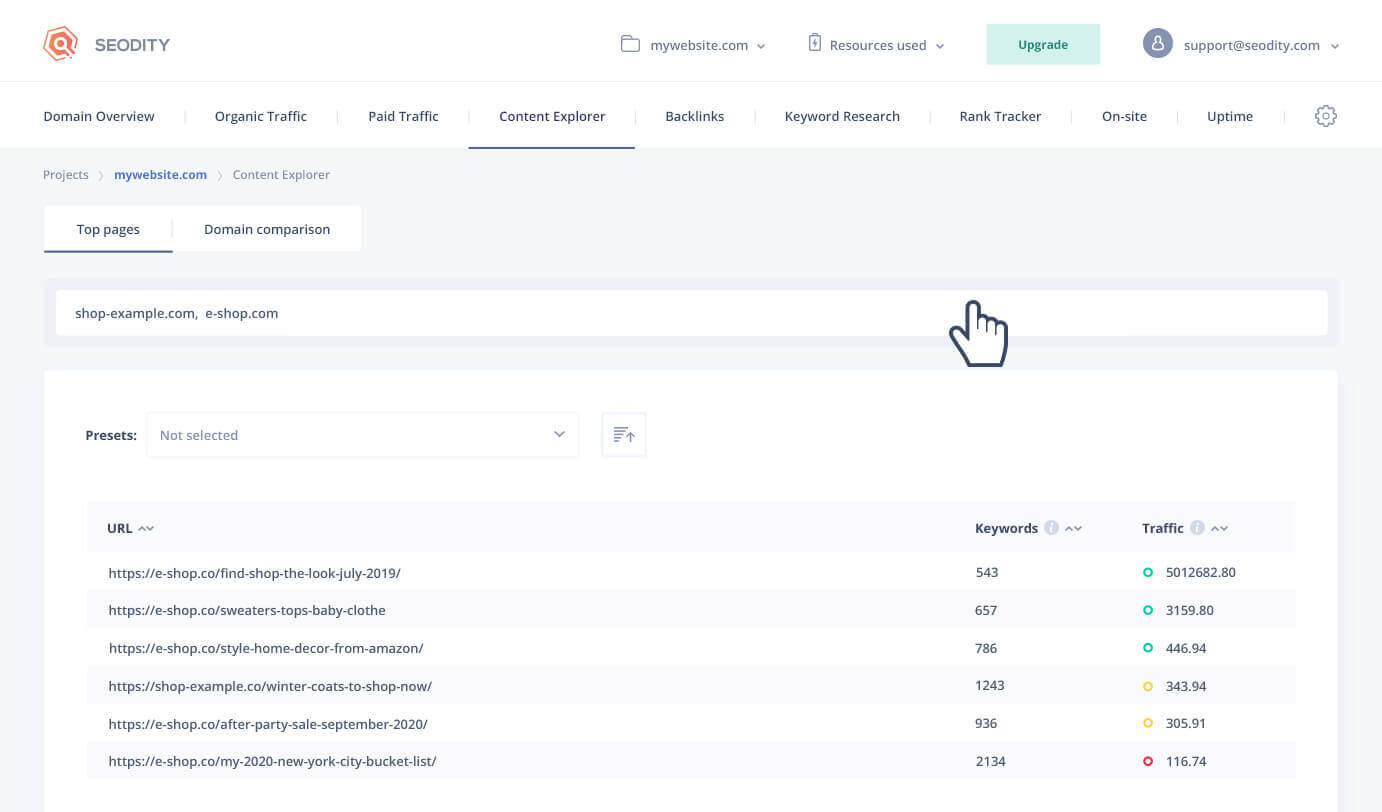
Go to settings (the gear icon in the menu) and click on the competitors' tab.

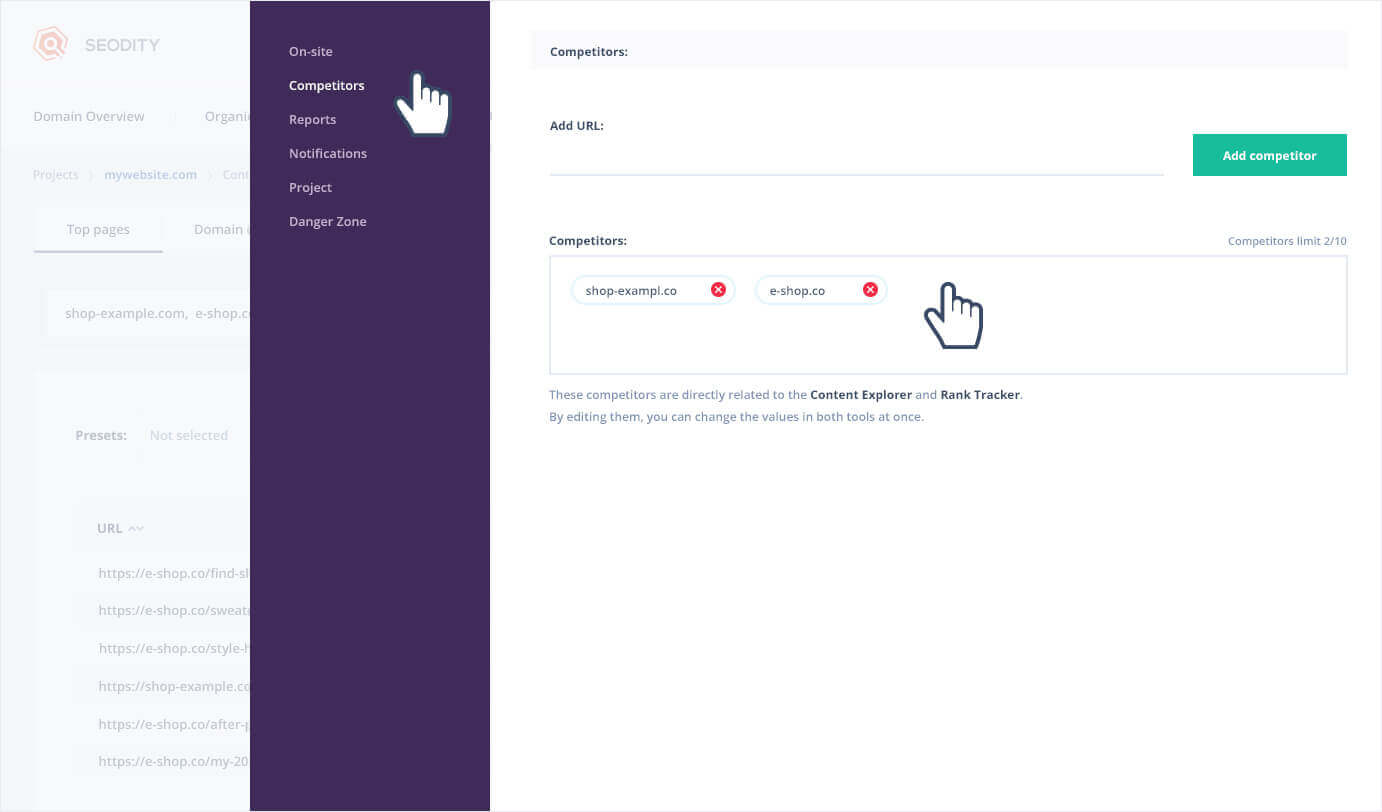
Important!
Competitors feature is directly related to Rank Tracker. If you change your competitors, it will also change your website’s performance analytics in the Rank Tracker.
Find your competitors’ website and check its traffic
Once you add your competitors’ websites, you can find inspiration for your own content. Increasing the number of organic visitors is called content marketing and is essential for building website popularity.
The easiest way to discover which pages are the most popular ones is sorting them by traffic volumes.
To sort the URLs of your competitor pages by popularity go to Content Explorer > Top pages.
The top pages panel has four columns:
URL - link to individual subpages of a website.
Keywords - The total number of keywords found in Google search related to the webpage.
Traffic - The estimated traffic volume of a selected URL. It is based on the number of monthly impressions of the domain calculated by average CTRs (click-through rates) and search volumes of all keywords the webpage ranks for.

To sort the column, you need to click on it. If you want to sort by multiple criteria, click the most important of them at the very end. On the third click, you will turn off the sorting of the column.
You can sort using advanced filters by clicking on the icon to the right of the search input.
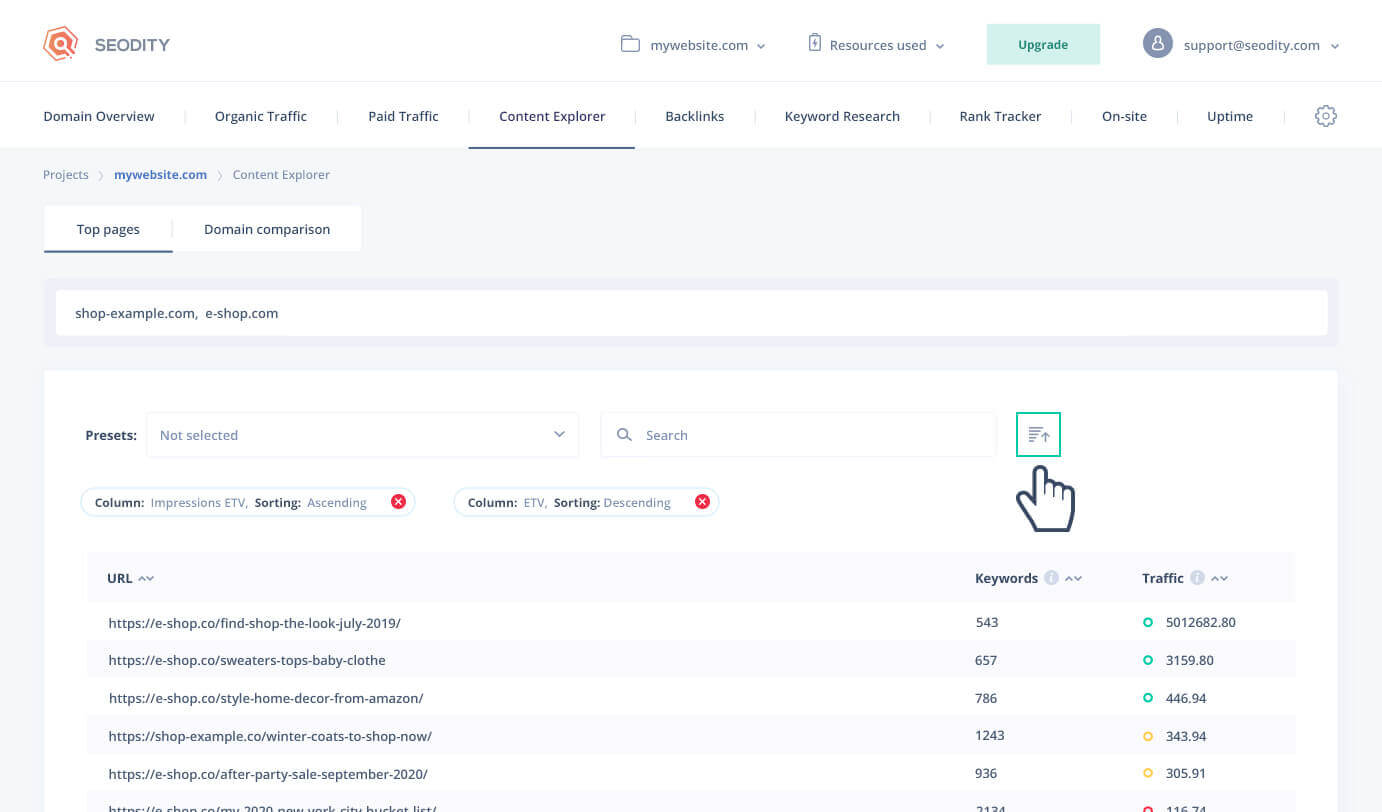
How do you find popular articles?
Usually, the most popular keywords are mentioned in the URL. Seodity enables searching in any column. Because it's the most popular feature, we have added search input next to filters.
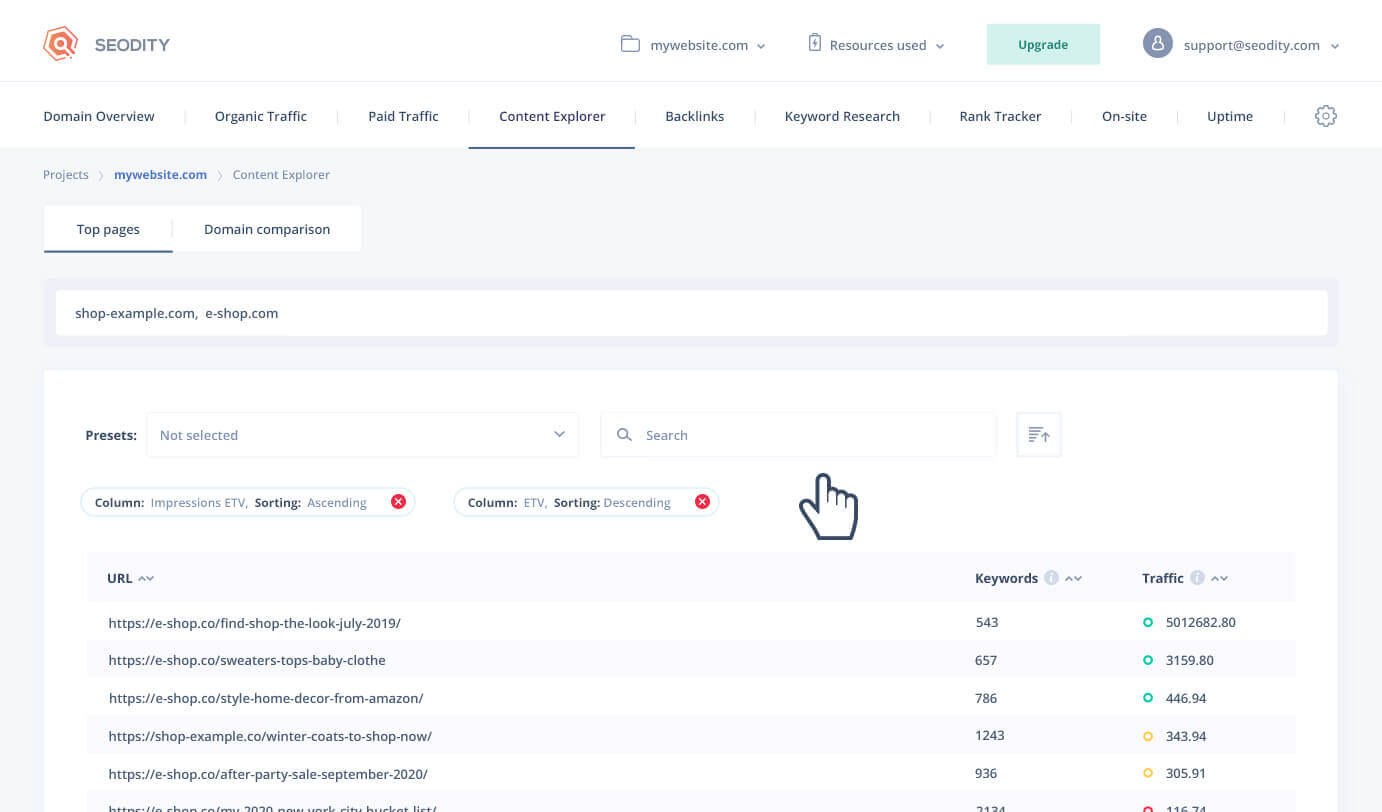
For example, we have typed "popular" keyword and, Seodity shows every page that has this word in the URL.
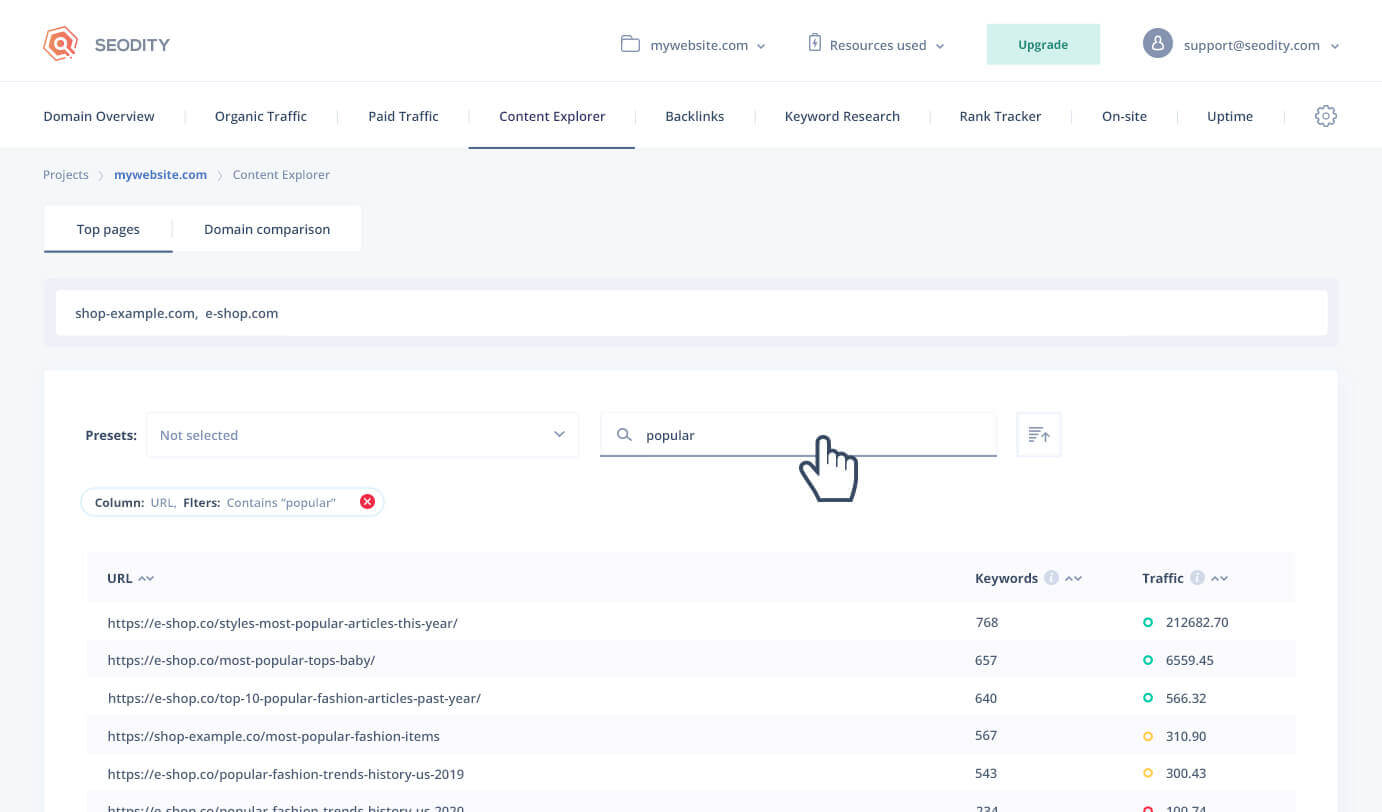
Let's start by finding articles with the highest traffic. Click on the Traffic column.
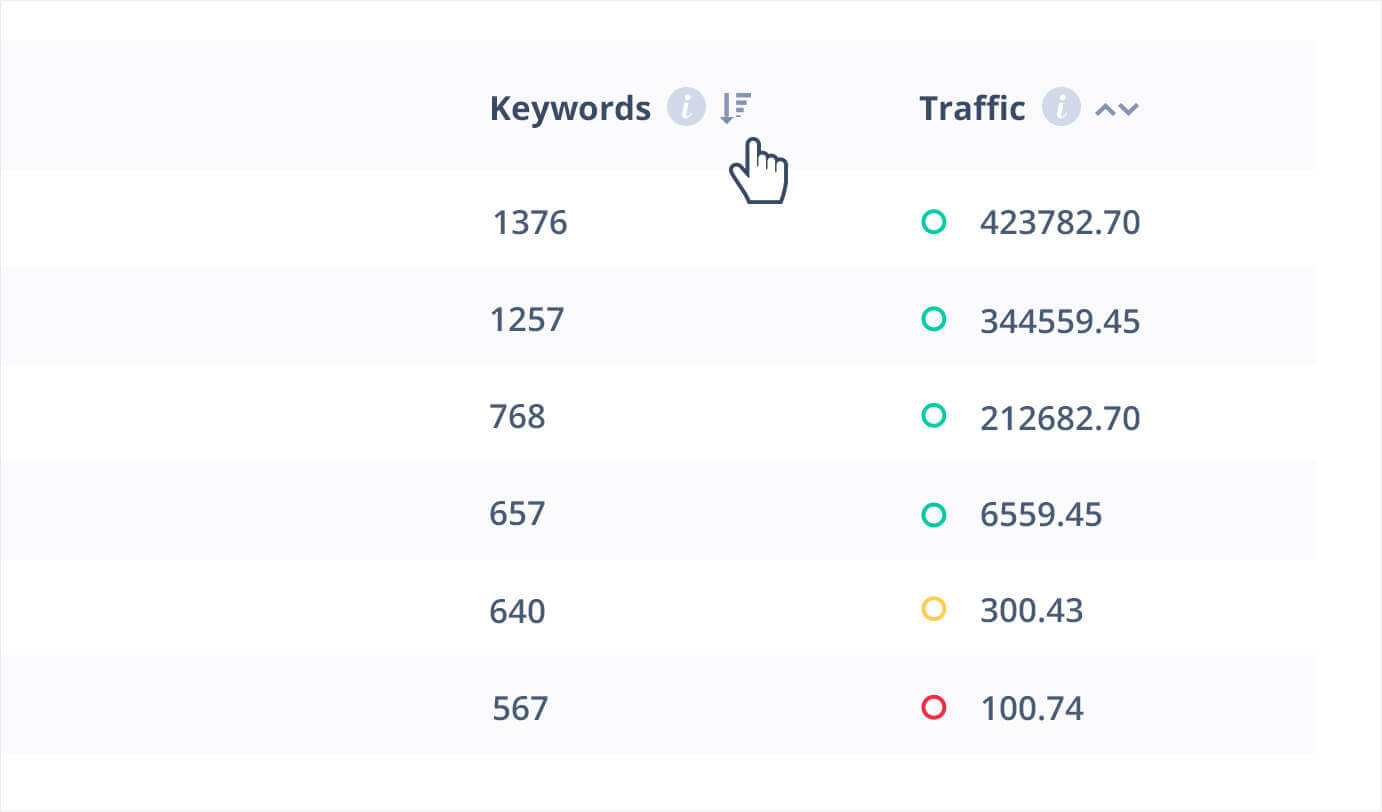
Then let's set the value of the minimum keywords count. To do that, click on the filter icon. It's on the right from the search input.
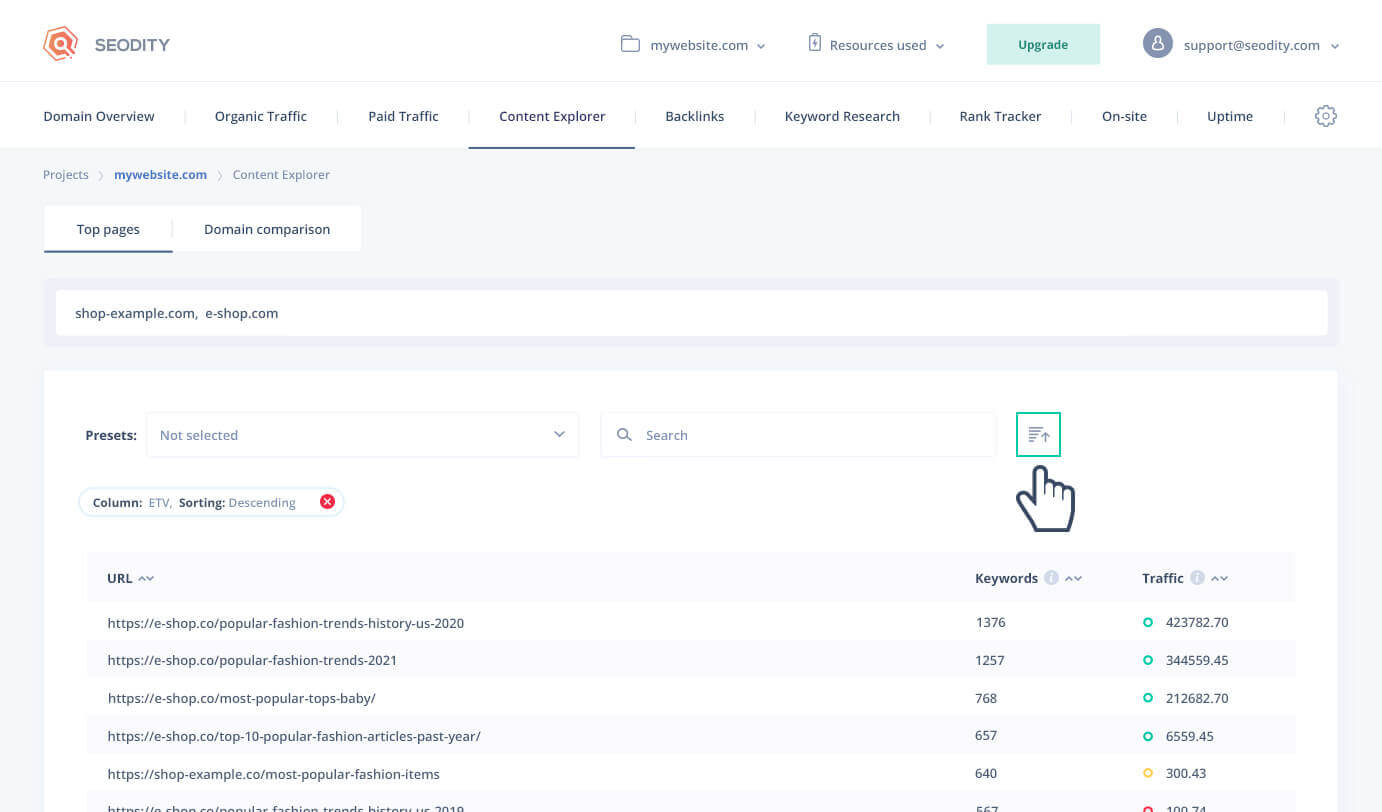
The number of keywords that is above 100 suggests that an article is quite popular. You can create additional filters by clicking on the drop-down menu.
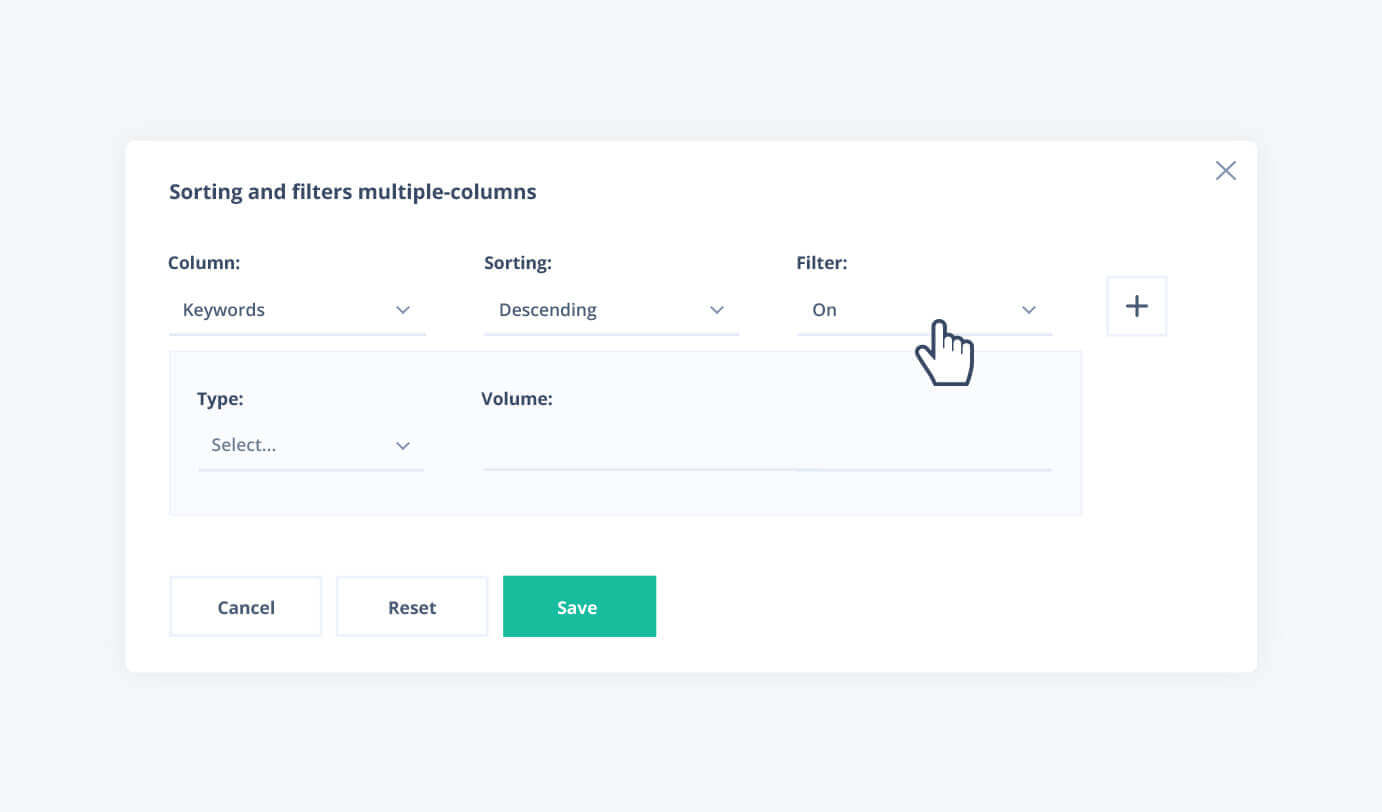
Select greater than and type in 100.
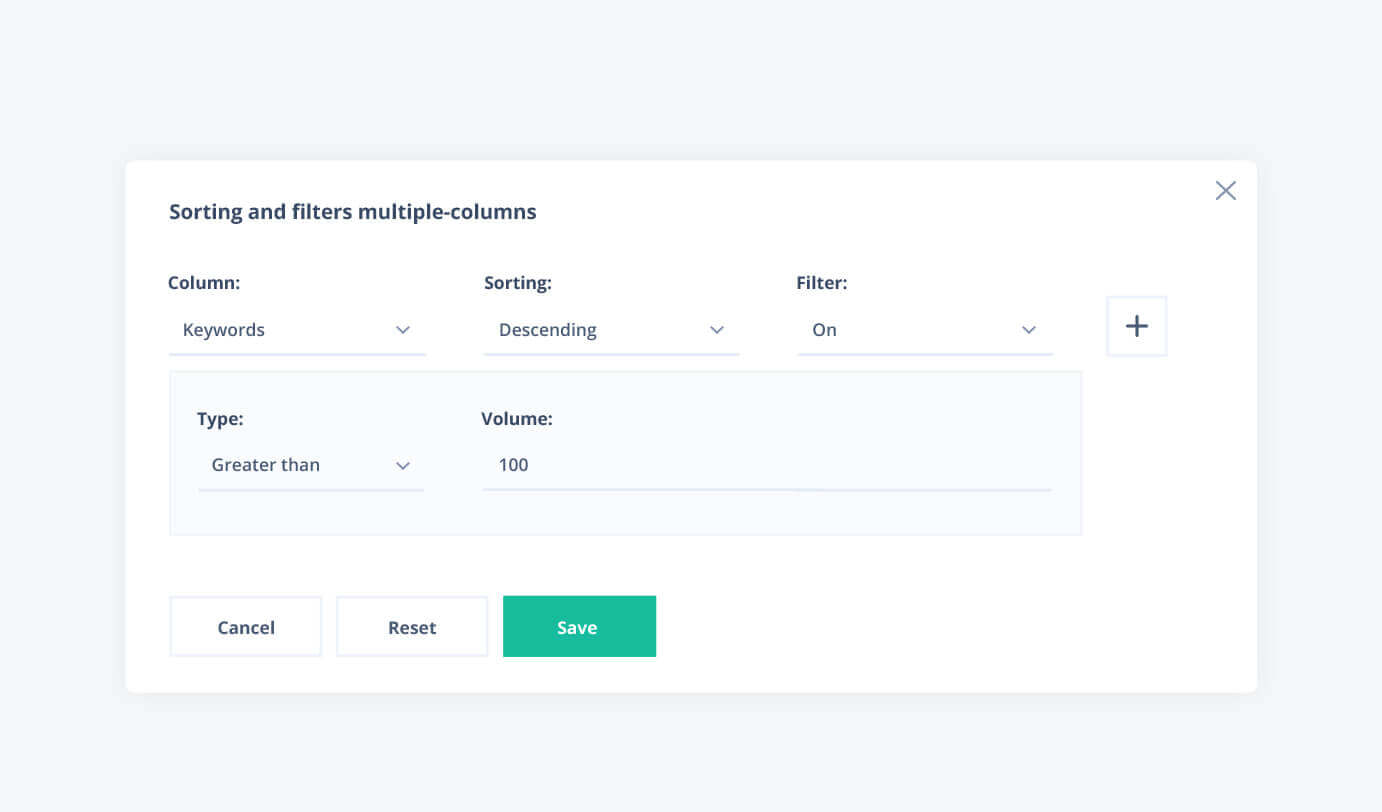
That's it.
While you cannot access your competitors’ data directly (unless you sign into their Google Analytics panel or hi-jack their website), there are many free tools that can help you out. Keyword research tools can be used for SEO analysis and checking estimated traffic of any website.
If you have questions or doubts, don't hesitate to write to us through the chat.
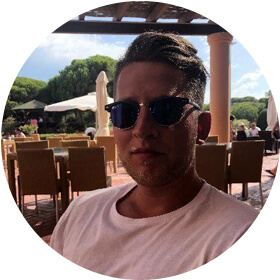
Marcin is co-founder of Seodity
.svg)
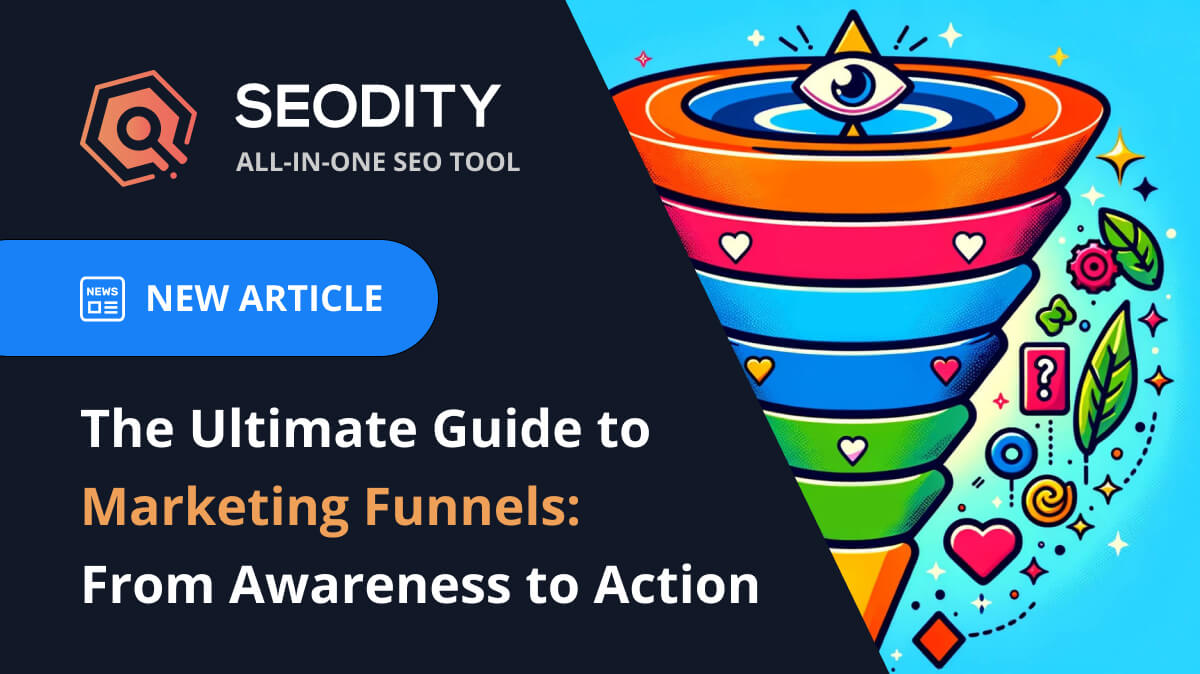
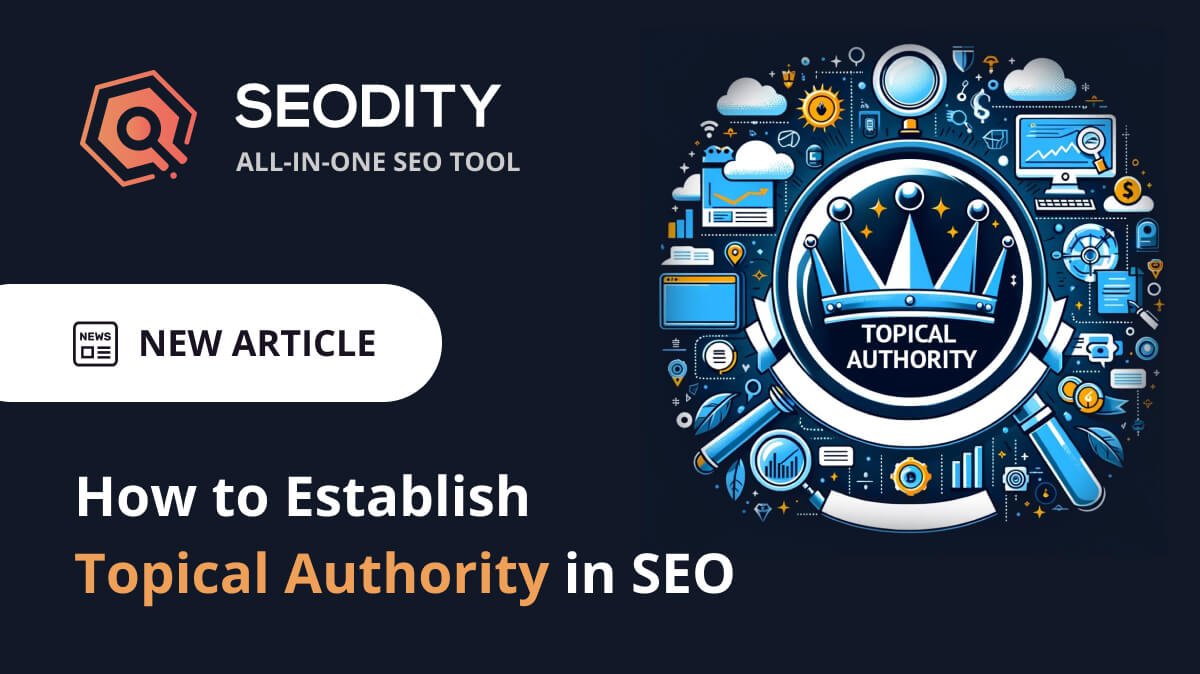
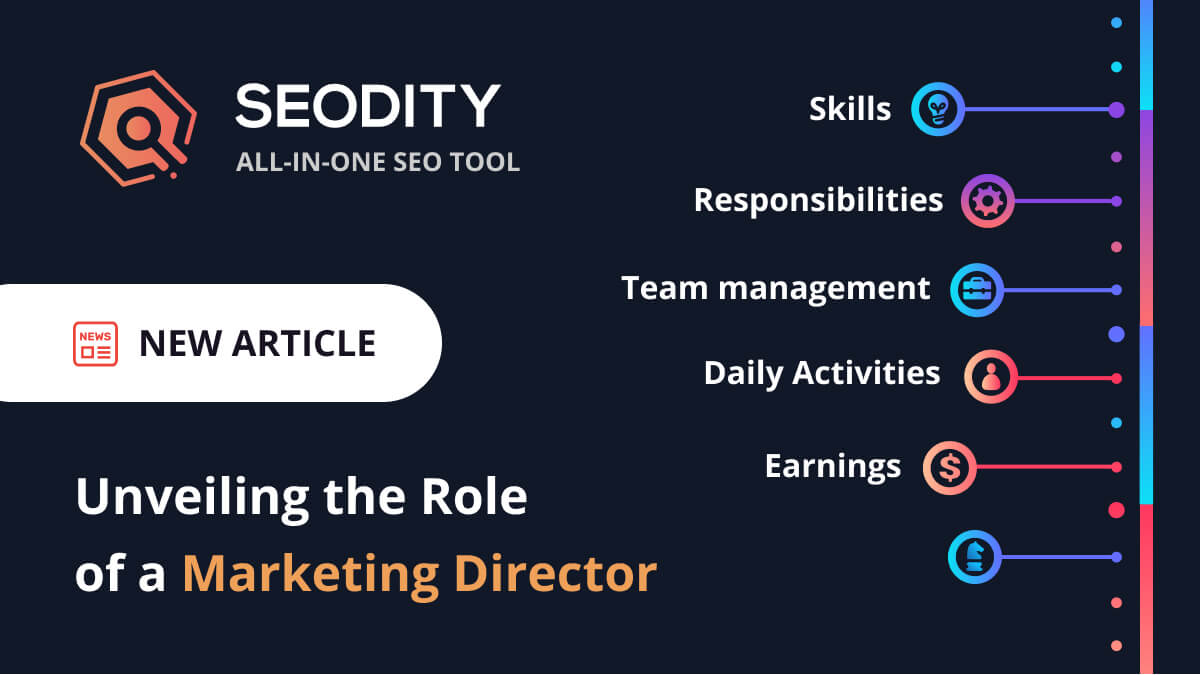
![What Is Content Marketing In Simple Words? [Examples & Tips]](https://storage.googleapis.com/seodity/public/blog/images/9091cf01d817431085a1f42498bab910.jpg)