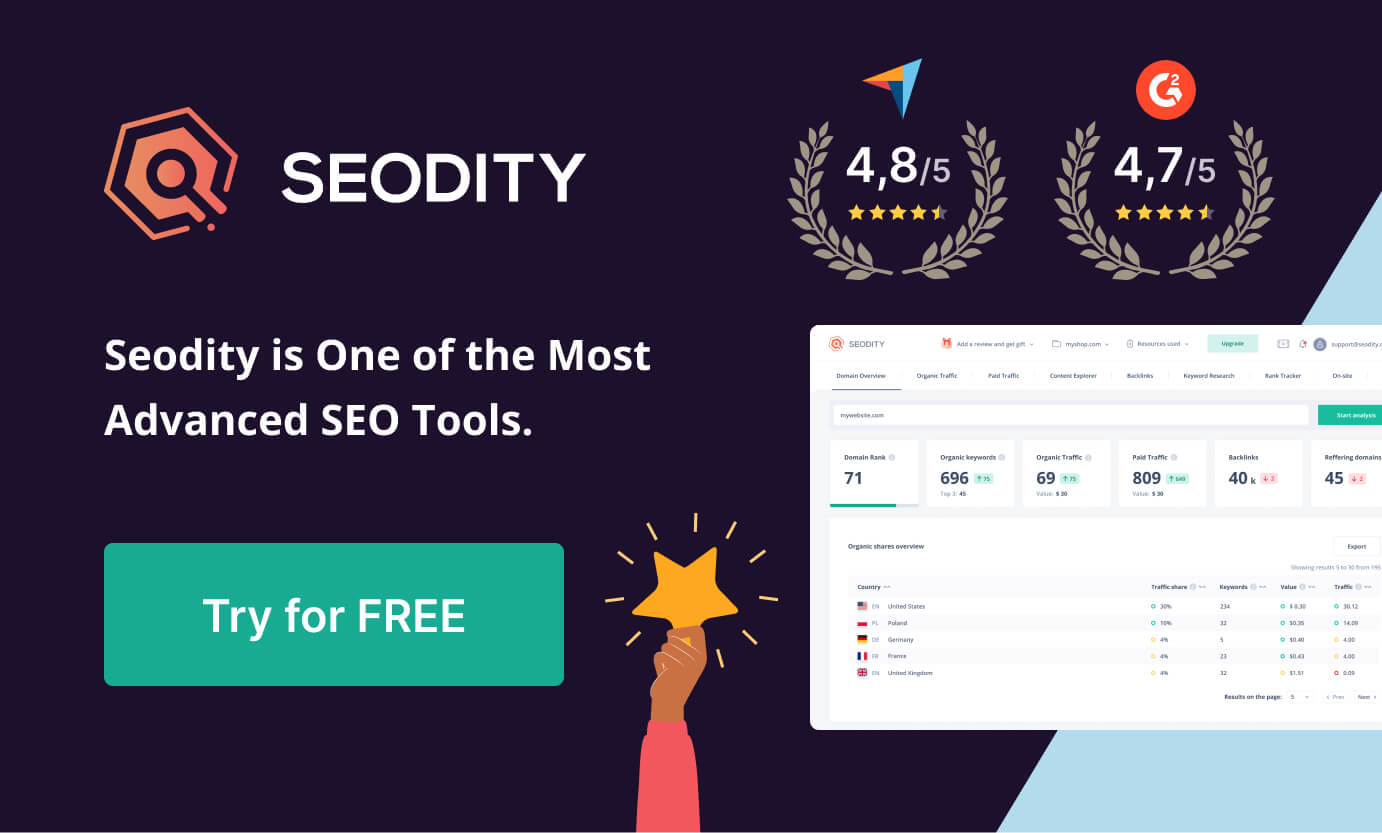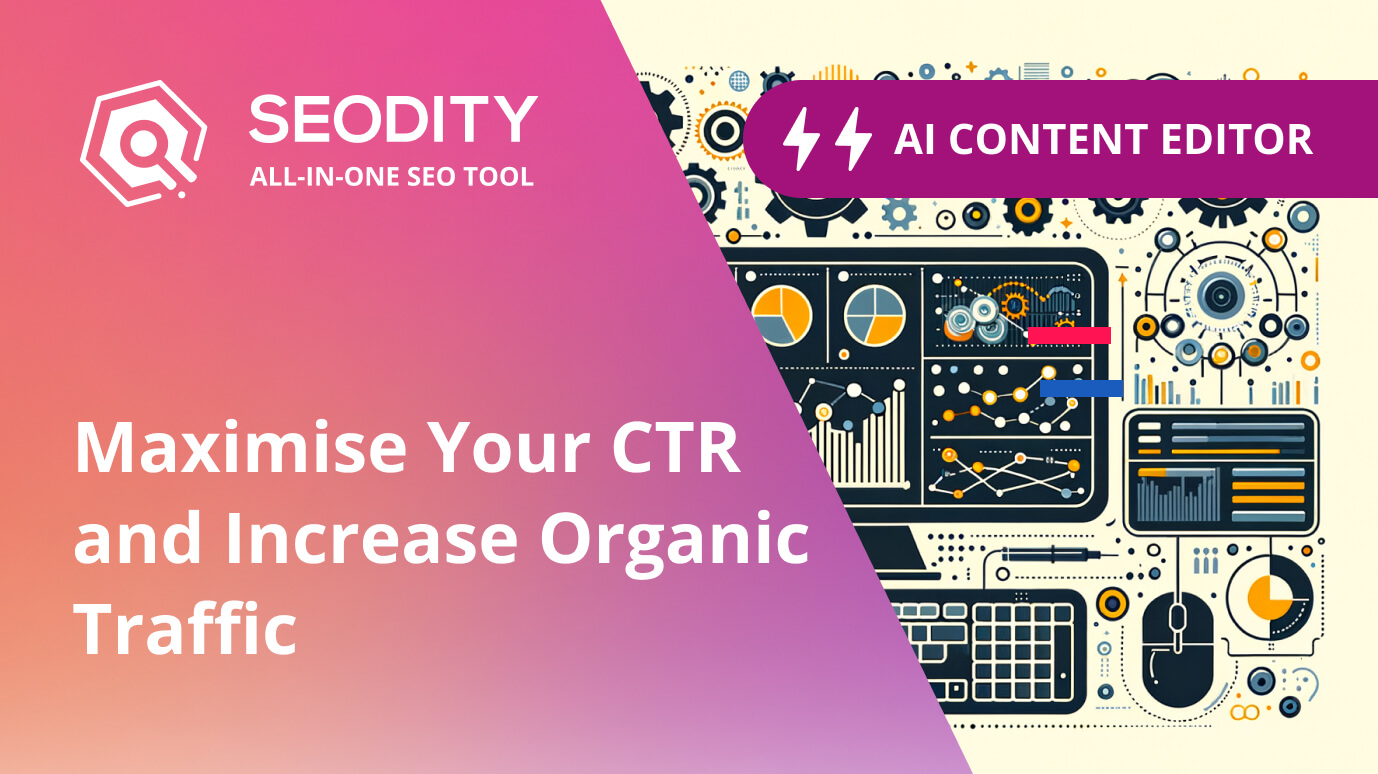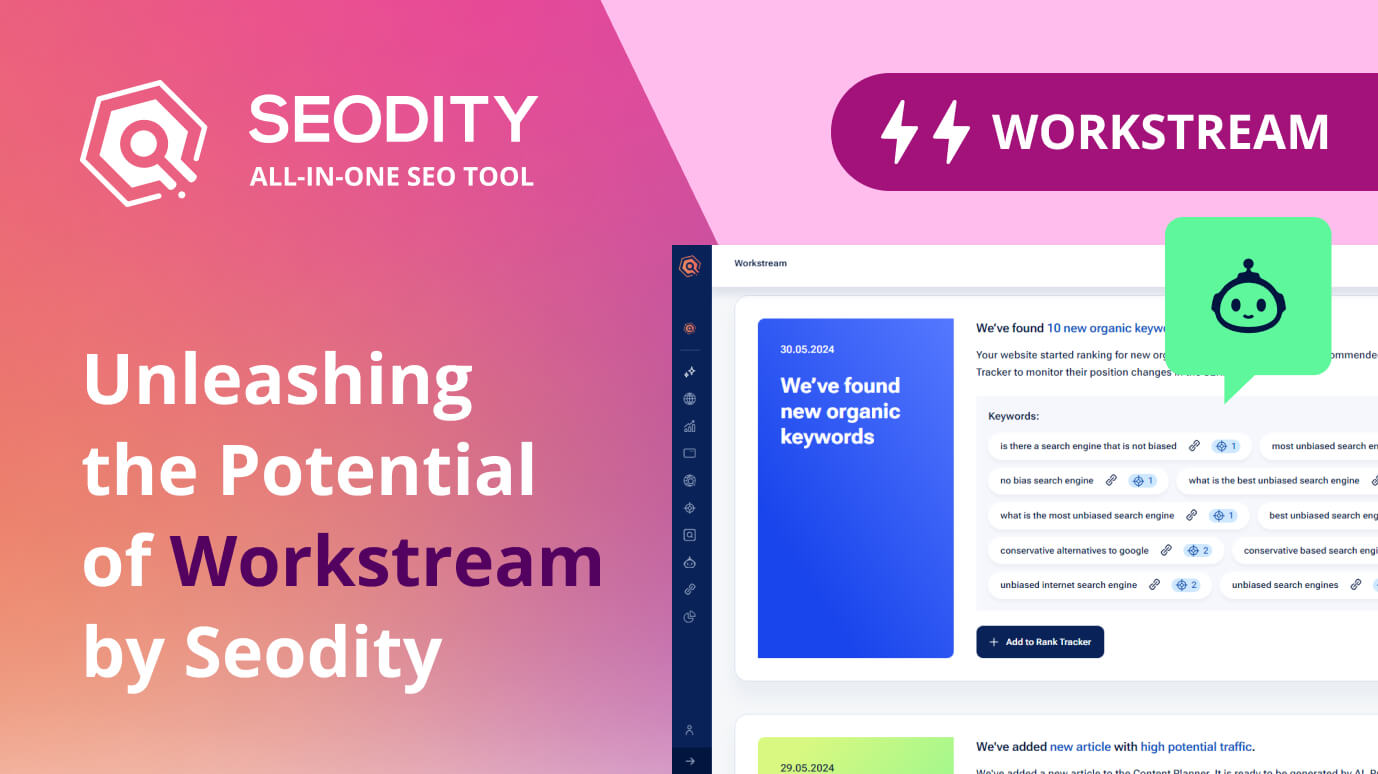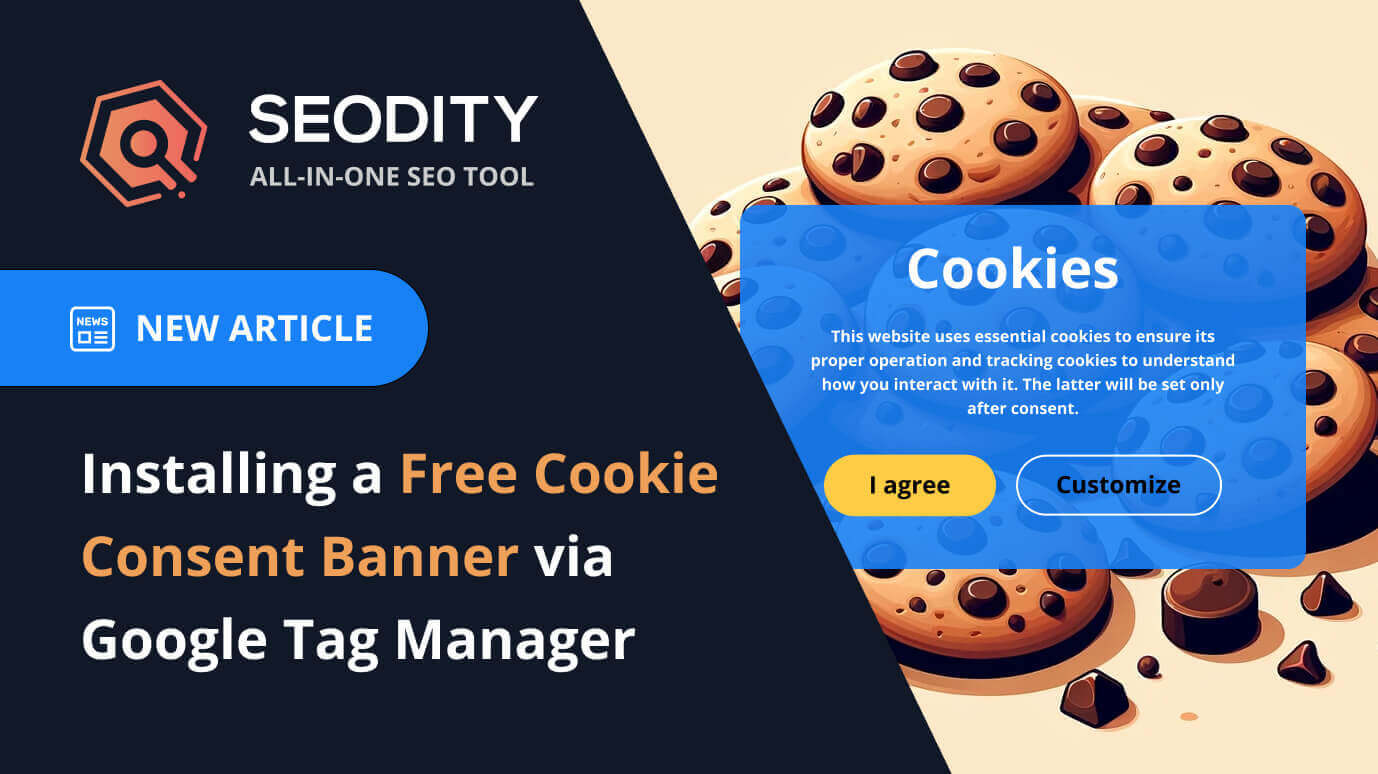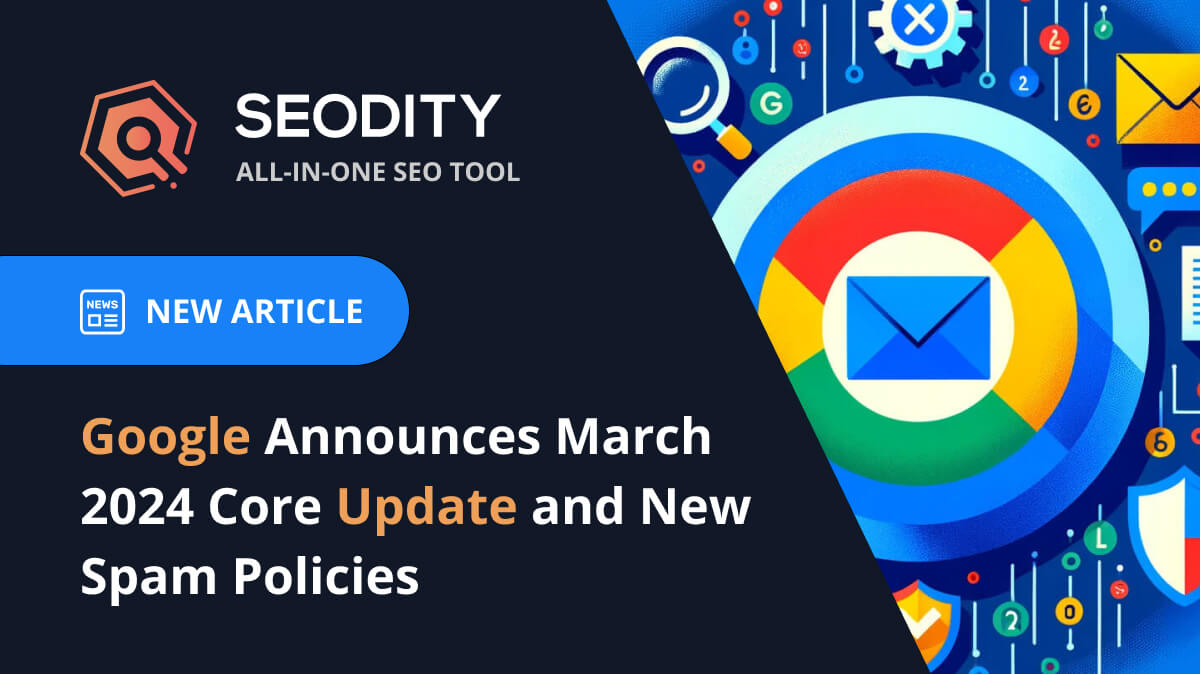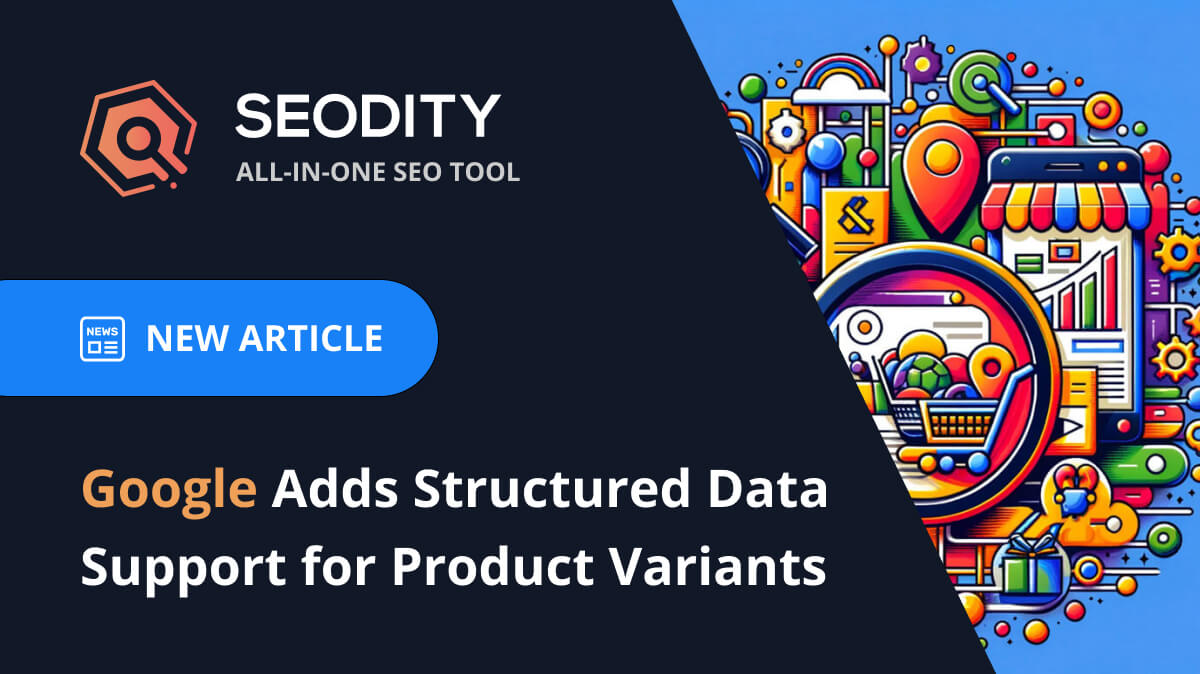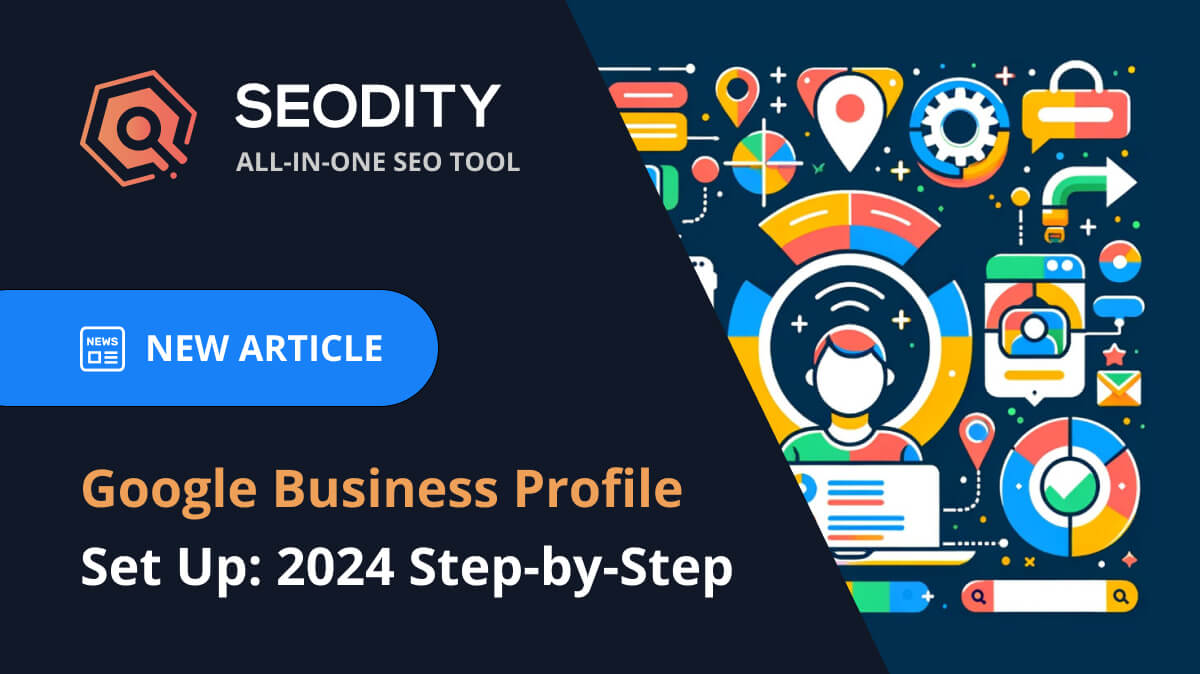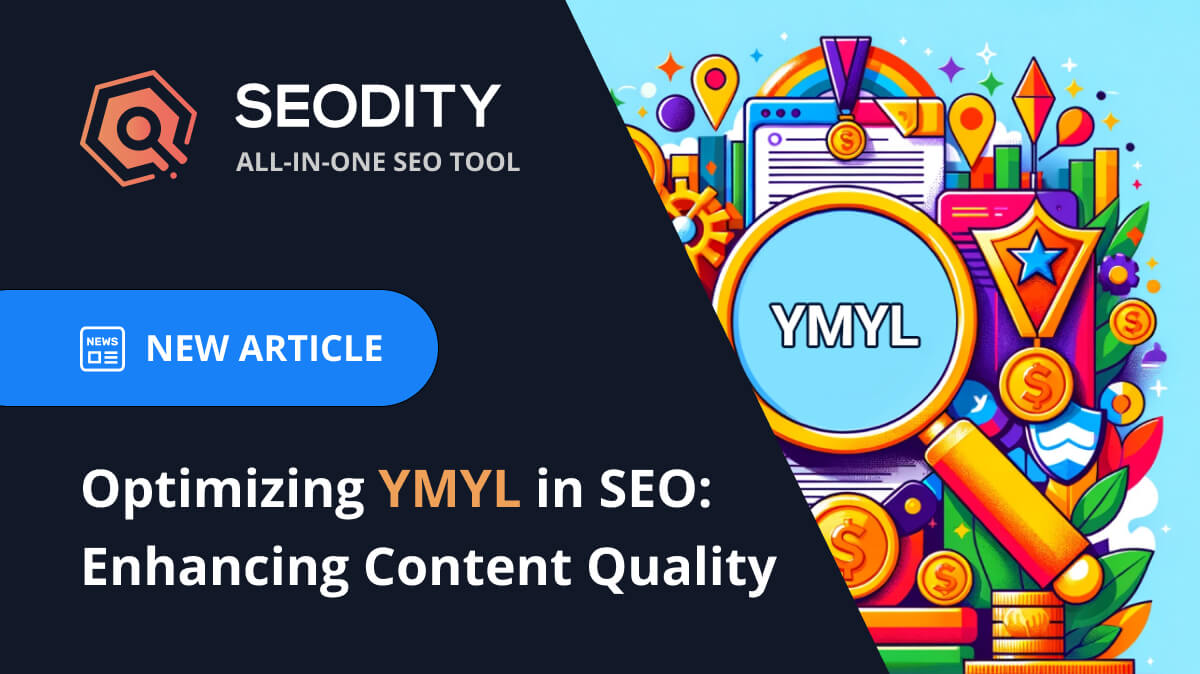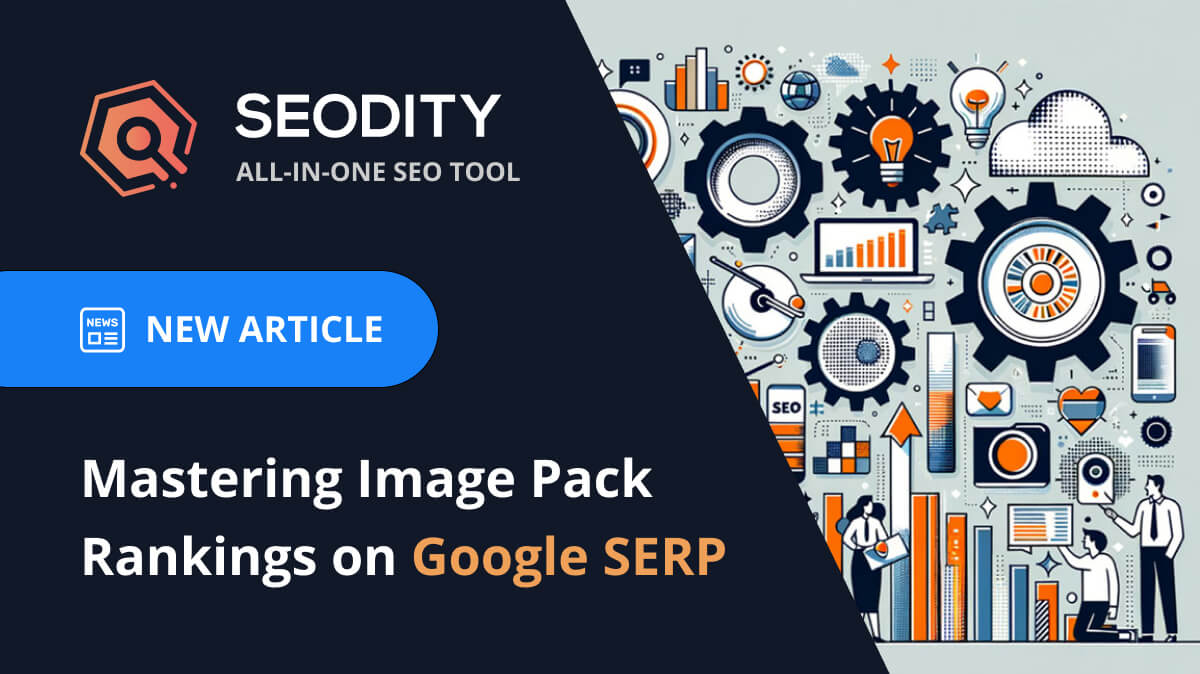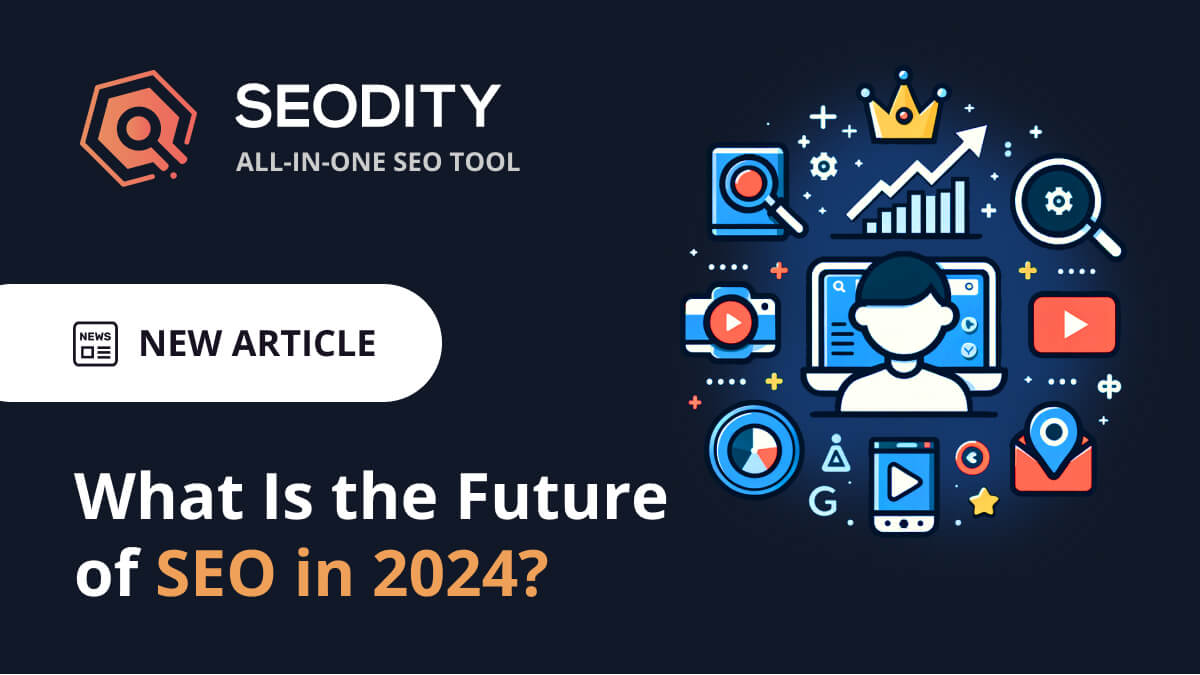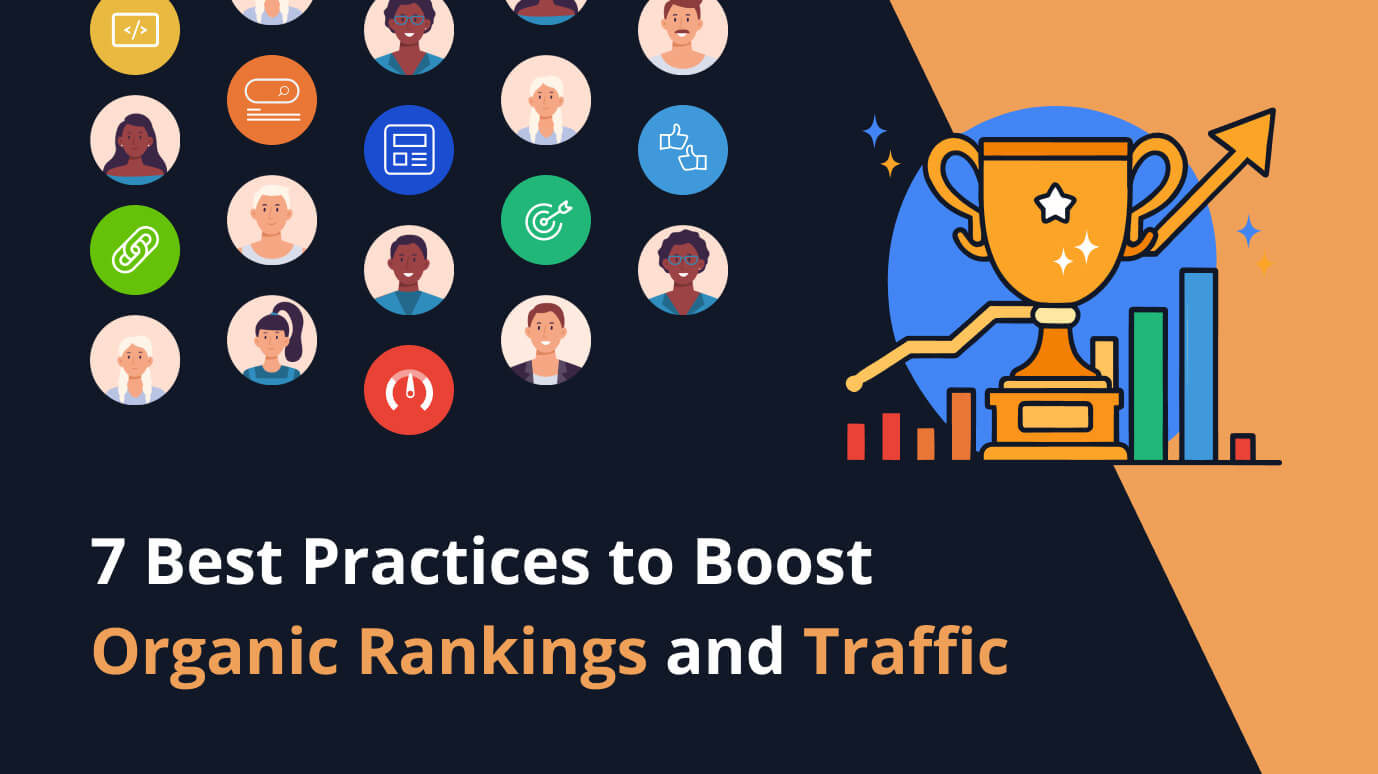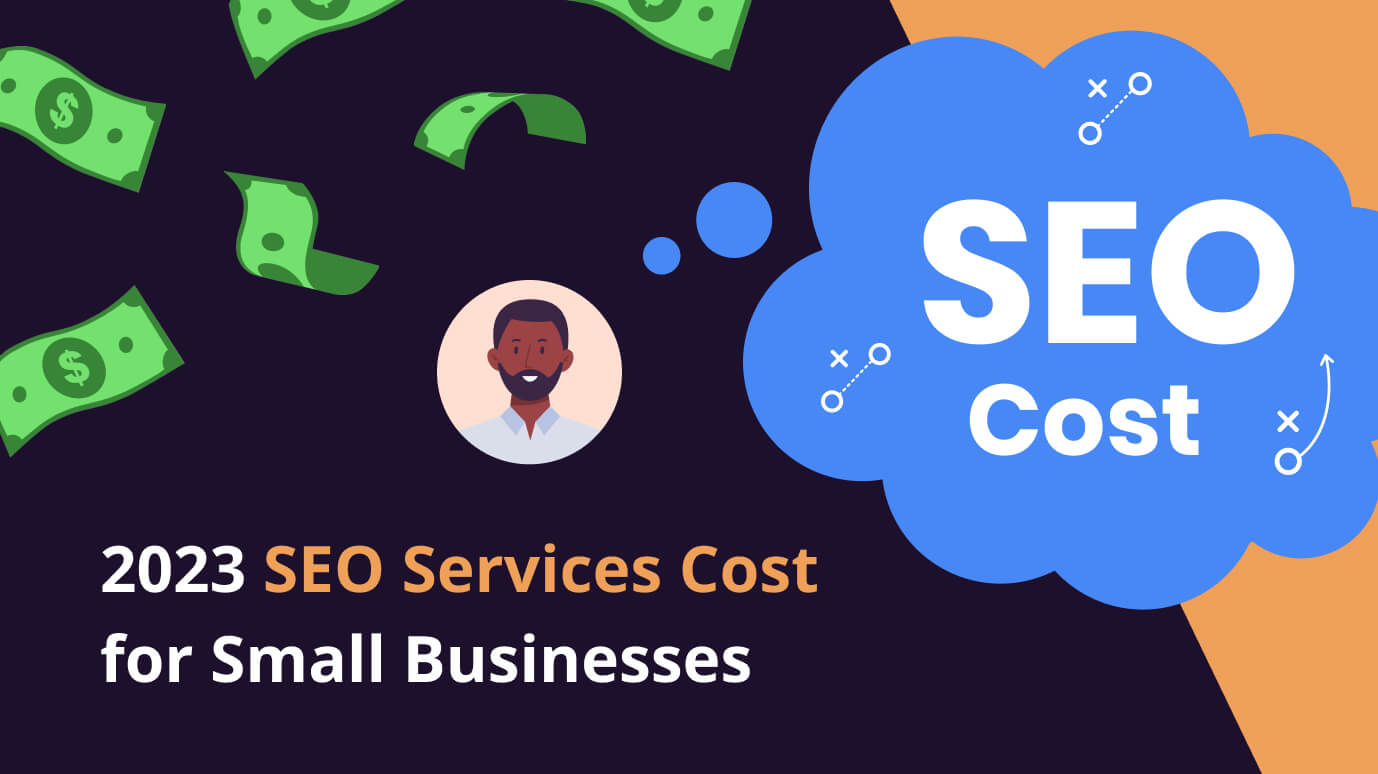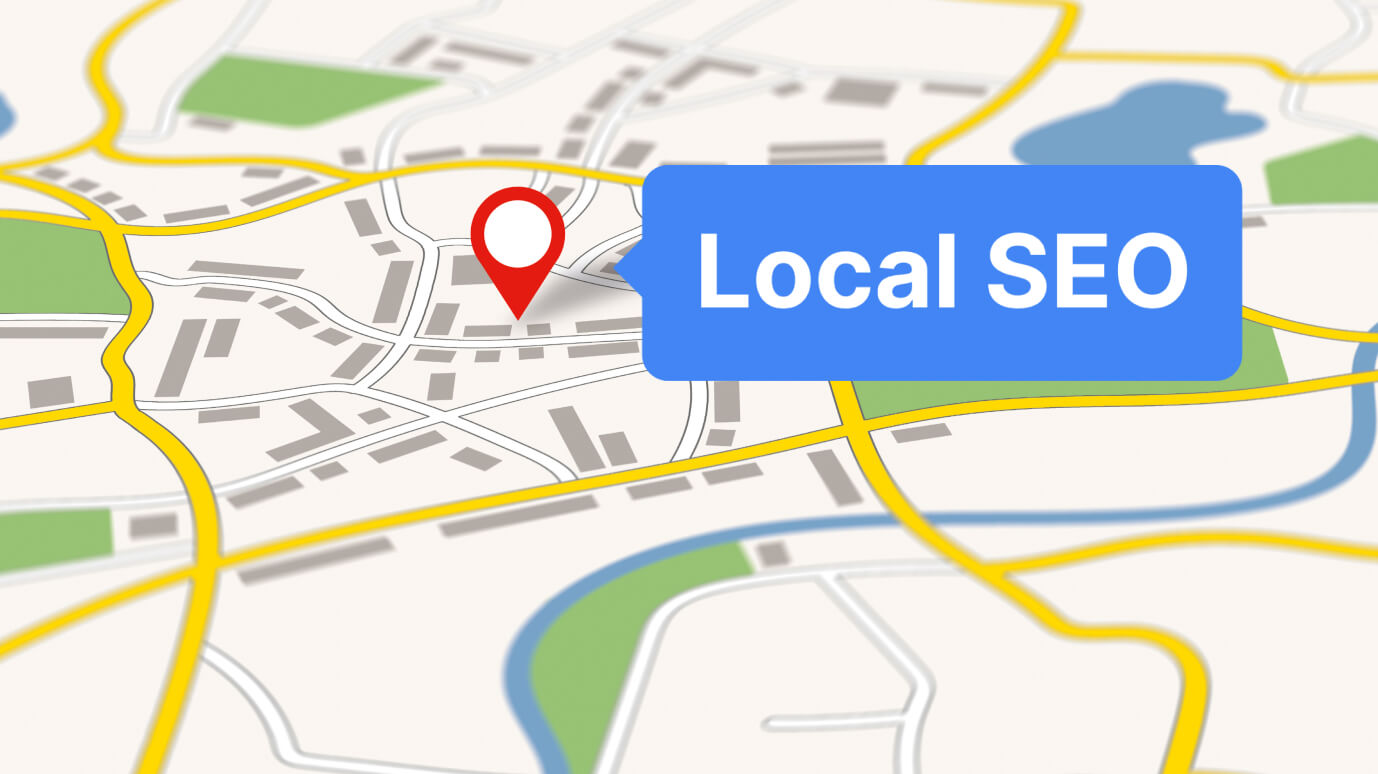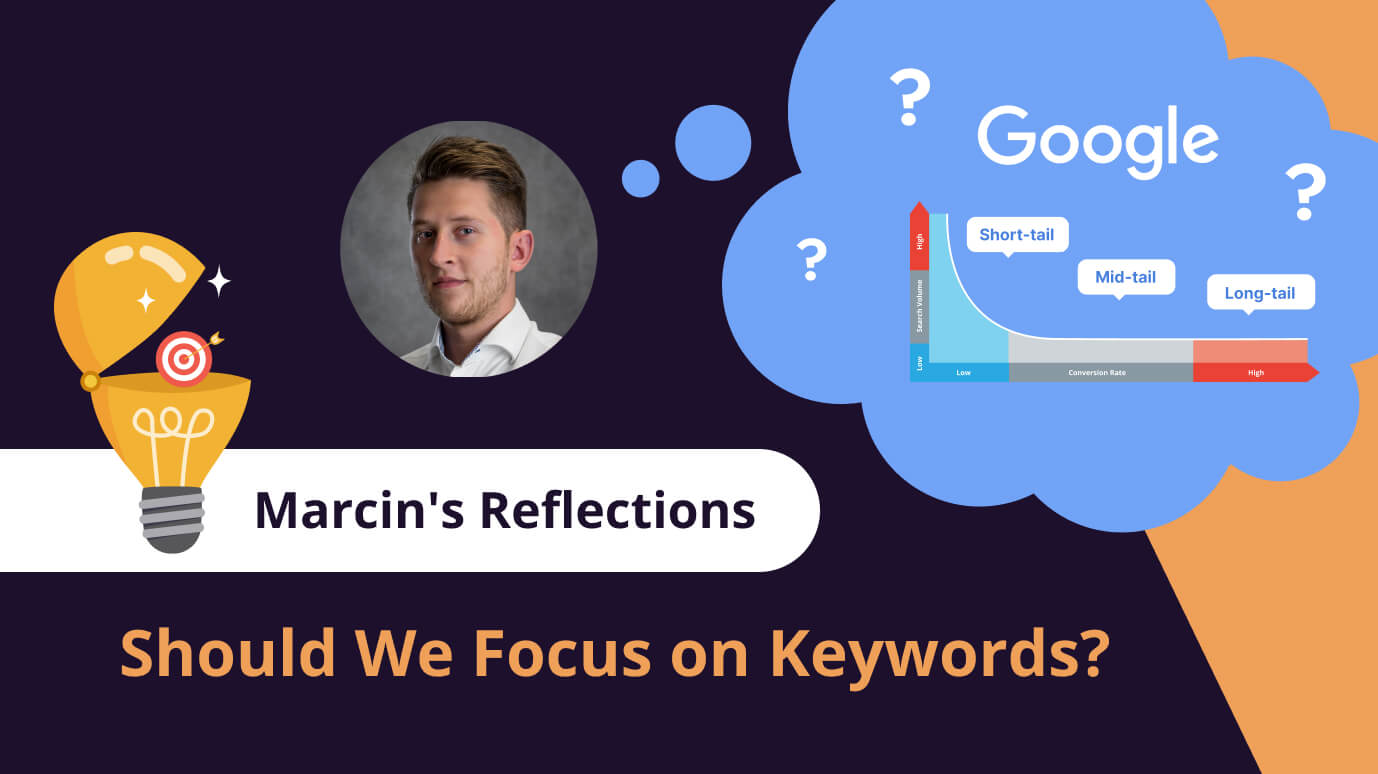2 min read
2 min readUnderstanding Engagement and Bounce Rate in Google Analytics 4 (GA4)
In the ever-evolving landscape of digital marketing, having a clear understanding of user engagement is pivotal. One of the key tools that help you measure user engagement on your website or app is Google Analytics 4 (GA4). This comprehensive tool provides critical metrics such as engagement rate and bounce rate. This article will delve into understanding these metrics in GA4 and their impact on your online presence.
An Overview of Engagement Rate in GA4
Engagement rate is undeniably one of the most significant metrics in GA4. So, what exactly does engagement rate mean in GA4? The engagement rate is largely defined in terms of engaged sessions.
An engaged session is specially defined as a session:
- that lasts longer than 10 seconds,
- has a conversion event,
- or records at least 2 page views or screen views
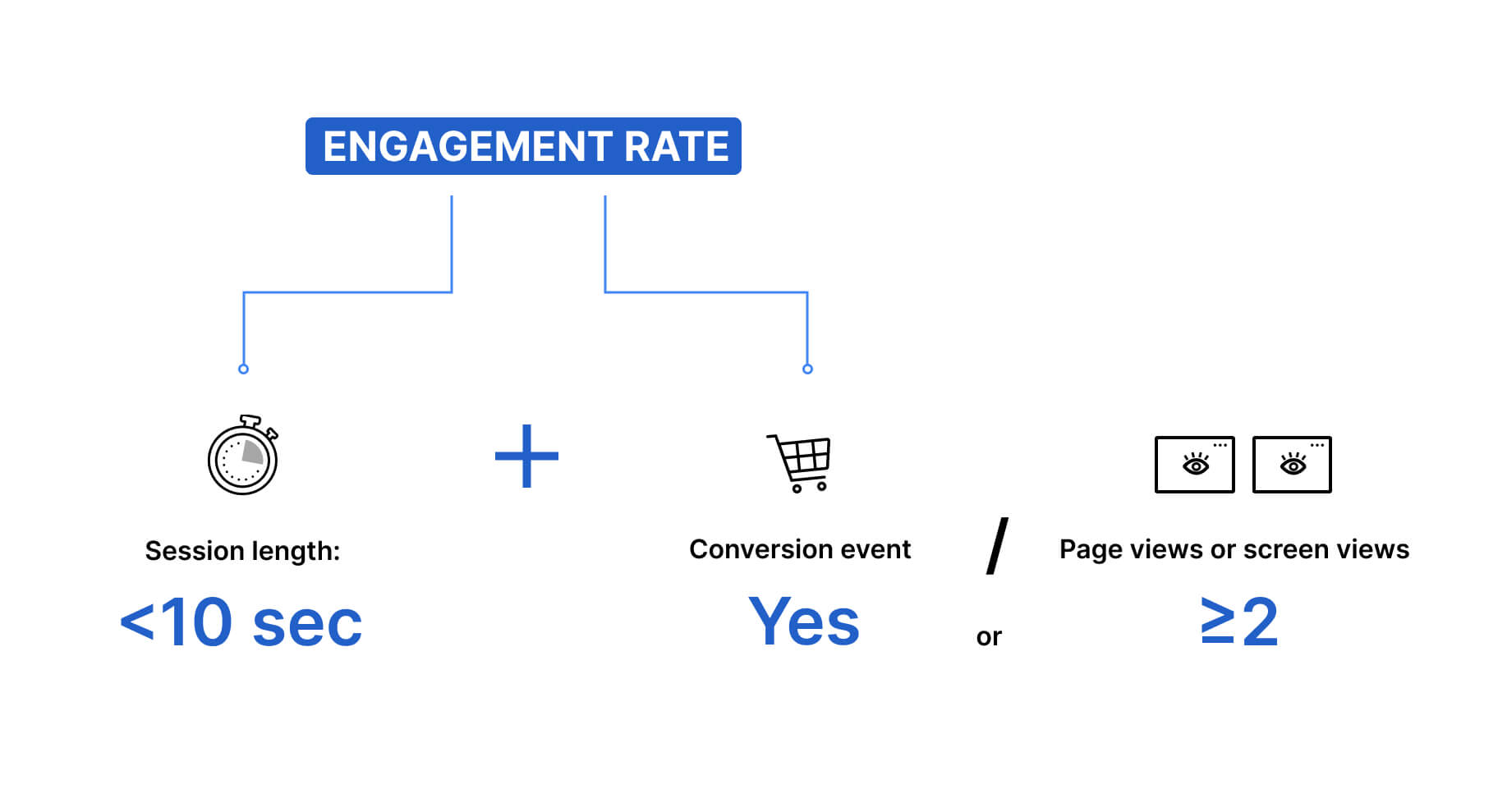
In essence, it's a qualitative measure of how users interact with your website or app within a particular period.
Now, the question arises - What is a good engagement rate for GA4?
While the exact figures might vary based on your industry and the nature of your website or app, a higher engagement rate typically indicates a better user experience and interaction.
You can treat the engagement rate as an indicator to work on. So, even if some of your webpages have an engagement rate of 85%, improving it by a few percent can yield significant benefits.
It always depends on you and your business. You can look for an industry benchmark, but always remember that there are differences in traffic channels, website structure, conversion funnel structure, and so on.
So, what is the Bounce Rate in GA4 now?
GA4 primarily promotes the engagement rate over the bounce rate. The difference between them is quite simple.
Bounce Rate is the inverse of Engagement Rate, which means the bounce rate applies to a session that:
- Is shorter than 10 seconds,
- Does not include a conversion event,
- Or records fewer than 2 page views or screen views.
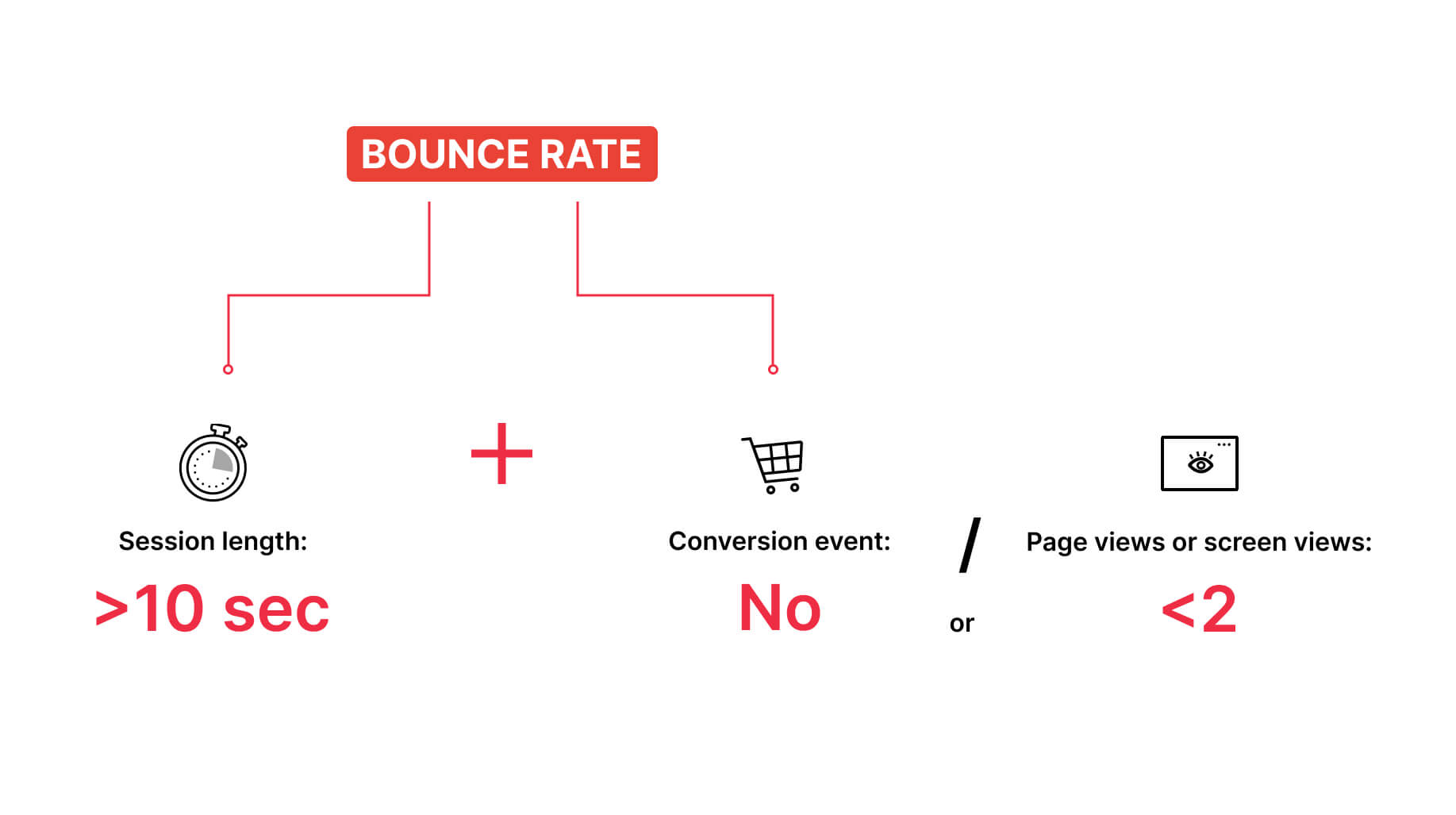
How to Check the Bounce Rate in GA4?
To add the bounce rate metric to your report:
Click the icon "customize report" on the top right
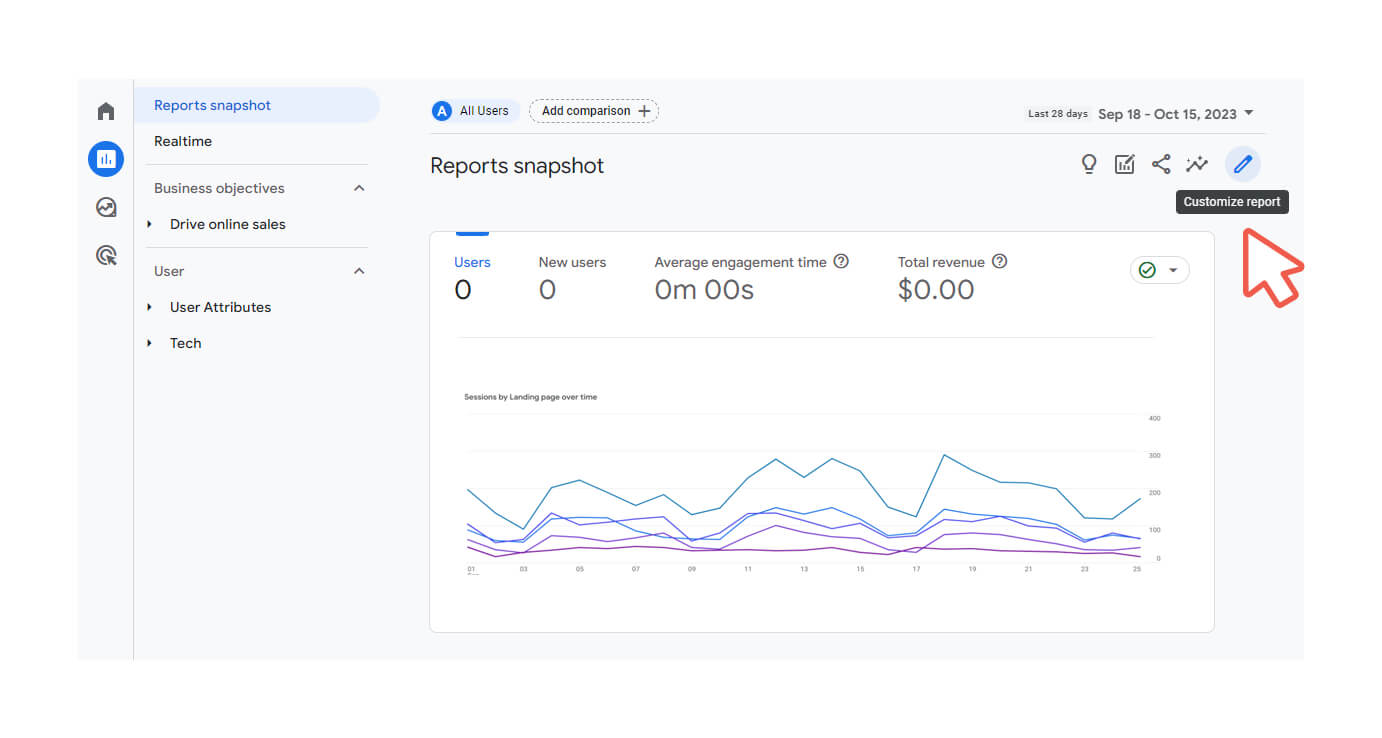
Navigate to Report Data -> Metrics
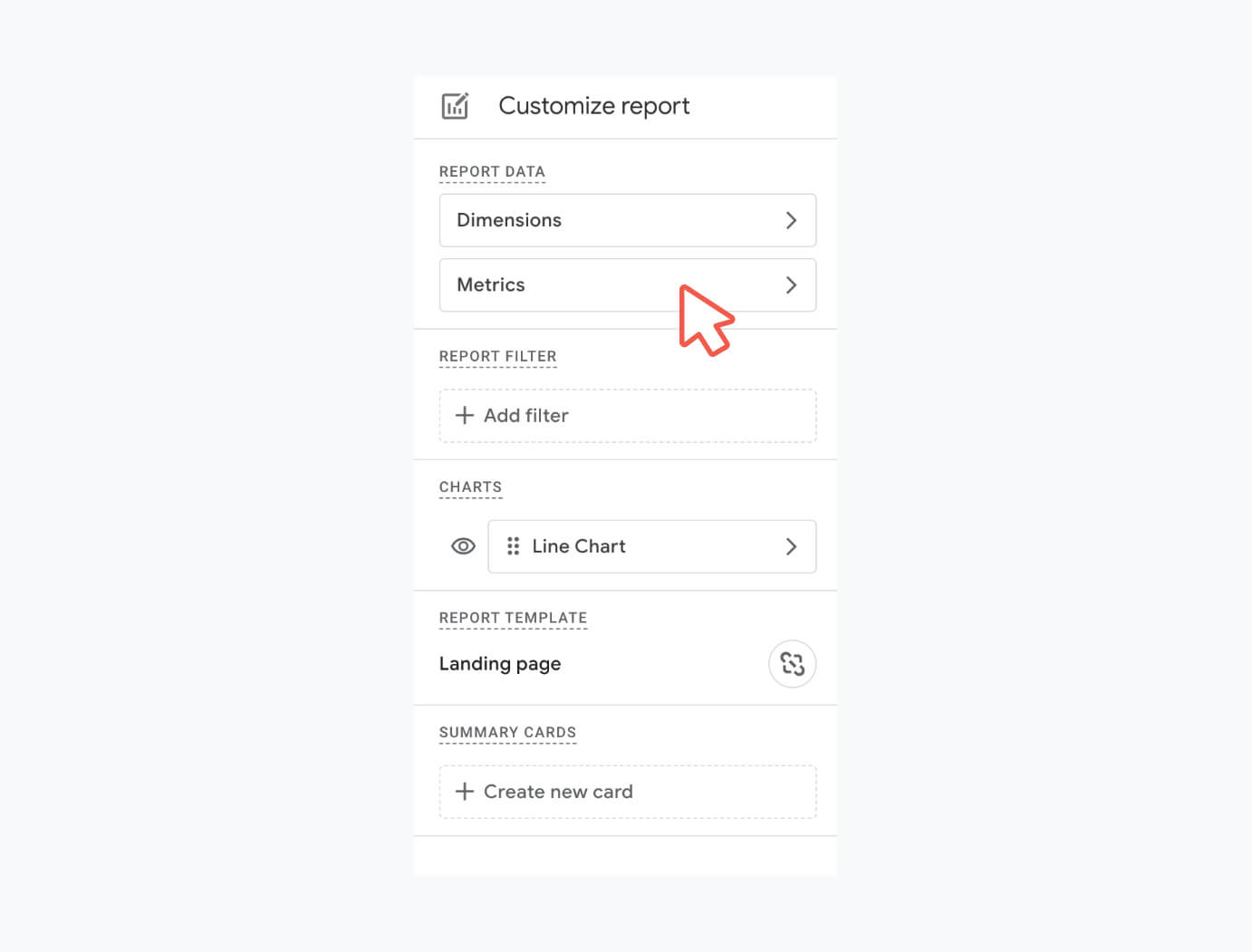
Add new metric -> Bounce Rate
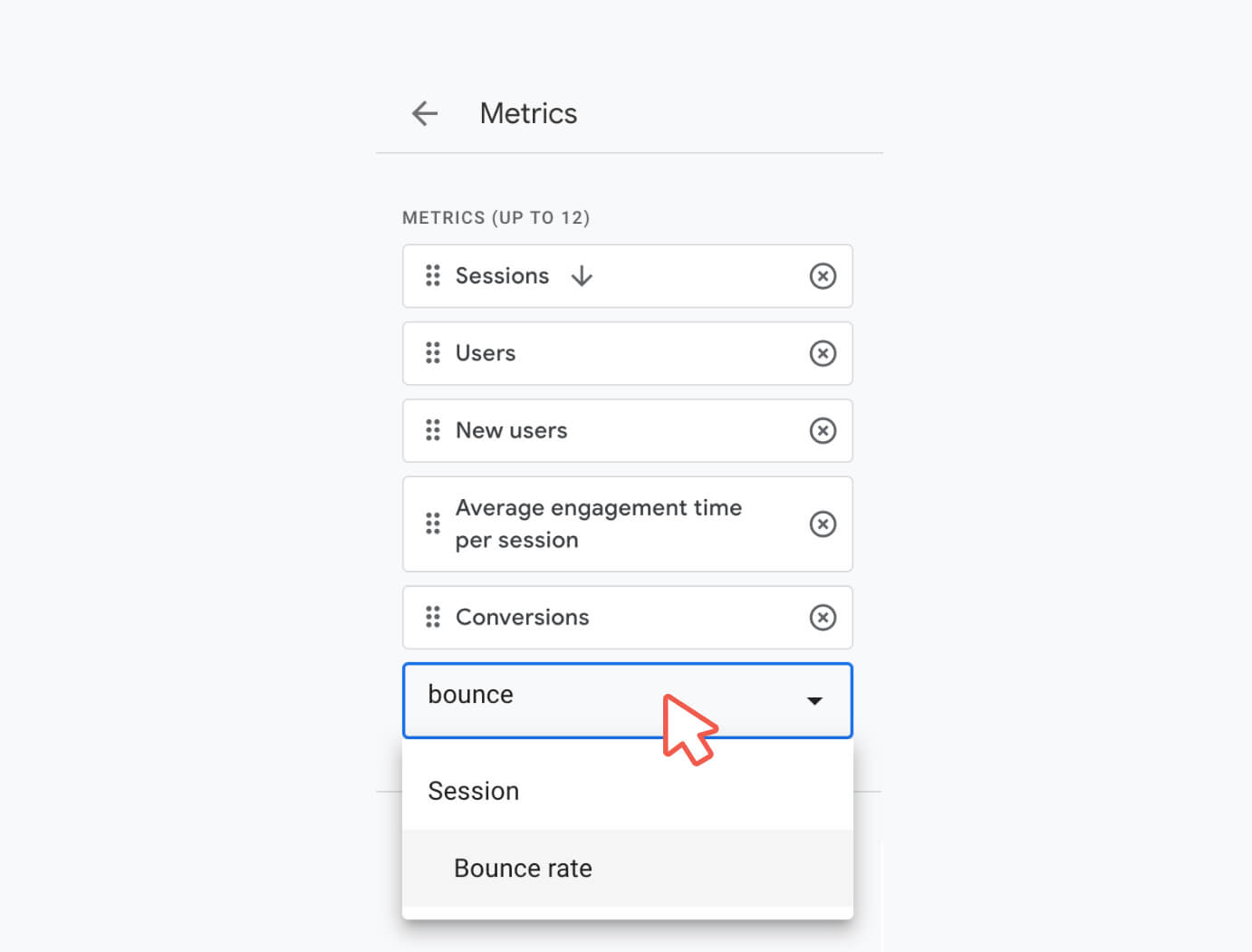
You'll see the bounce rate data on your screen.
Crafting a Successful SEO Strategy with GA4 Metrics
I hope you found this article informative and beneficial. To understand which webpage is vital for your SEO strategy, I would recommend using Seodity Organic Traffic and Content Explorer. These tools can assist you in understanding how users are searching for your services or products.
If there's anything more you need or any questions you want to ask, please feel free to reach out to support@seodity.com.
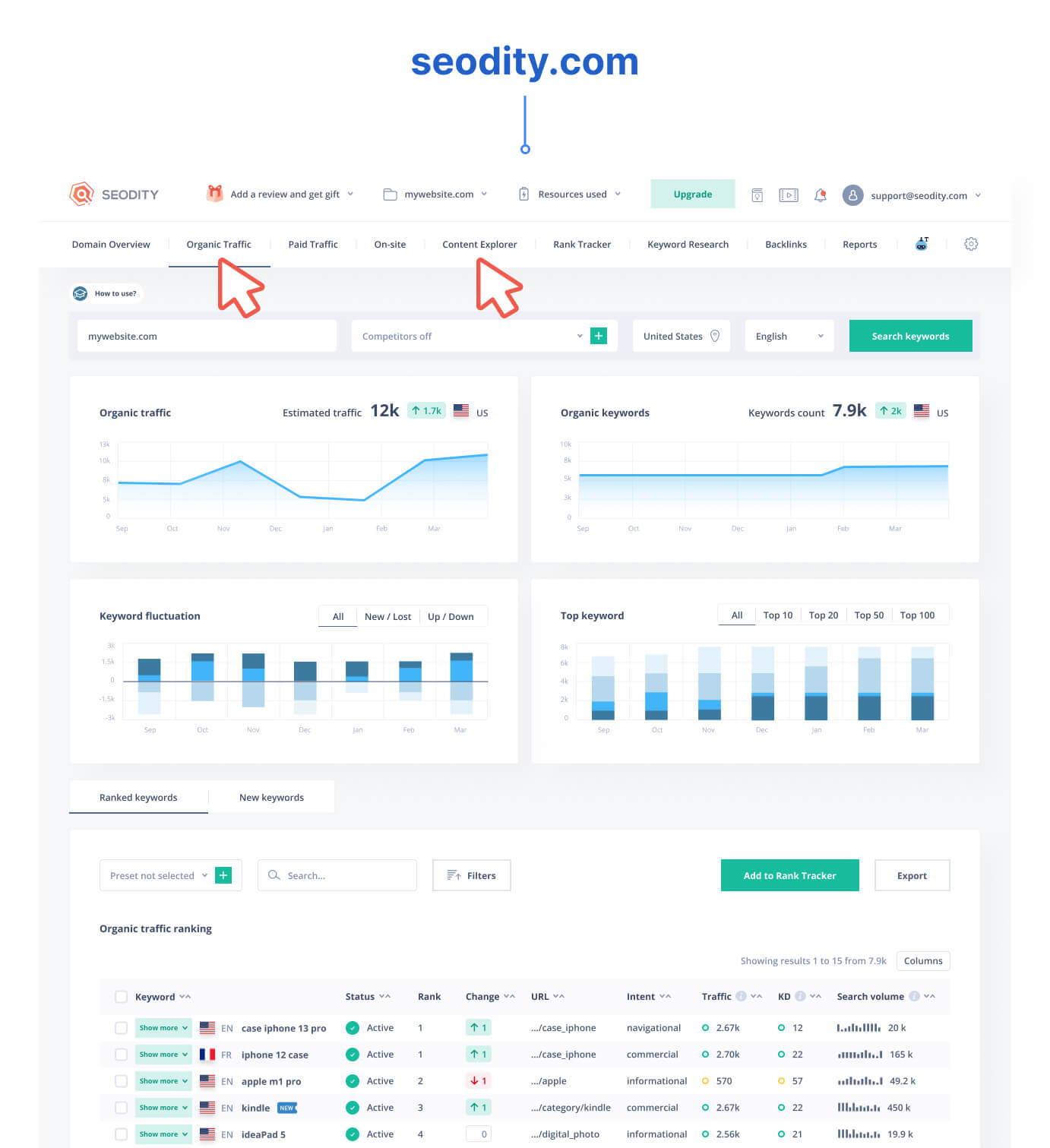
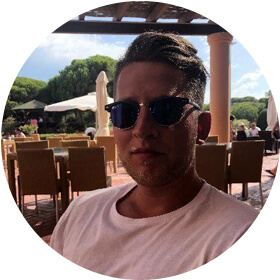
Marcin is co-founder of Seodity
.svg)